Analyzing scan
Learn how to analyze scan results on Redamp.io console and mobile devices, including security evaluations for devices, networks, privacy, and apps.
You can view the results of your device scan on the Redamp.io console or on your mobile device. On your mobile device, you can view only the latest scan results with a basic evaluation. For more detailed information, use the Redamp.io console.
Every scan result is categorized into four sections:
- Device - Security evaluation of your mobile platform (operating system, device model, etc.) and OS settings (root status, screen lock, etc.)
- Network - Security evaluation of the network settings (WPA2/3, DNS, VPN, etc.) and traffic security (traffic filtering, firewall, etc.)
- Privacy - List of data breaches connected to email addresses you've added
- Apps - Security evaluation of the apps on your device or those you have added
Android
Home screen
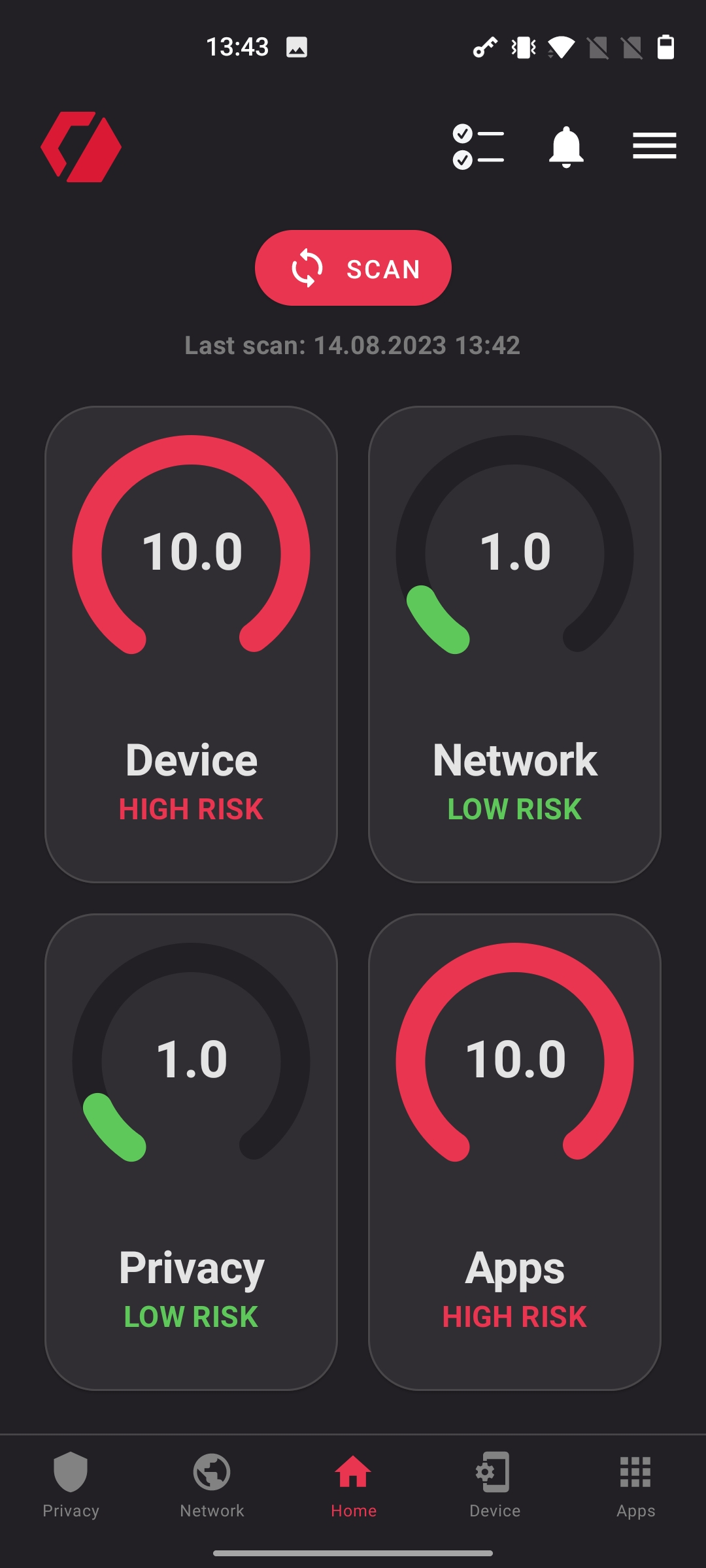
- Permissions list: List of permissions required for the app to function correctly.
- Notifications: List of notifications about completed email scans, security recommendations, or cybersecurity threats.
- Menu: Menu for accessing your profile, settings, help, contact, etc.
- Scan: Button to start scanning your device.
Device screen
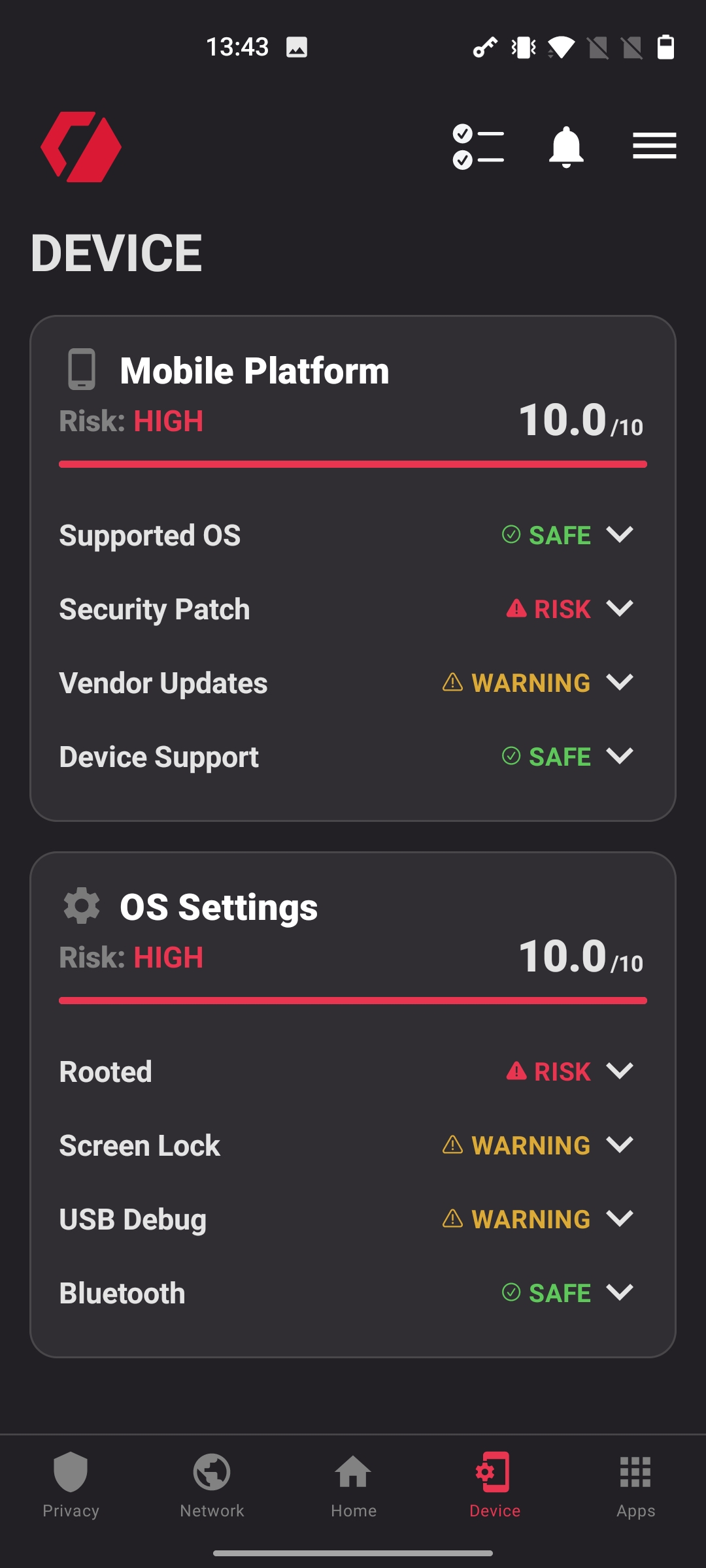
Mobile platform: - Supported OS: Is your operating system supported by the manufacturer? - Security patch: Does your device have the latest security patch? - Device support: Will your device receive future security patches?
OS Settings: - Jailbroken/Rooted: Is your device jailbroken/rooted? - Screen lock: What type of screen lock do you use (e.g., FaceID, TouchID, PIN)? Is it enabled? - NFC: Is NFC turned on? - Bluetooth: Is Bluetooth turned on?
Network screen
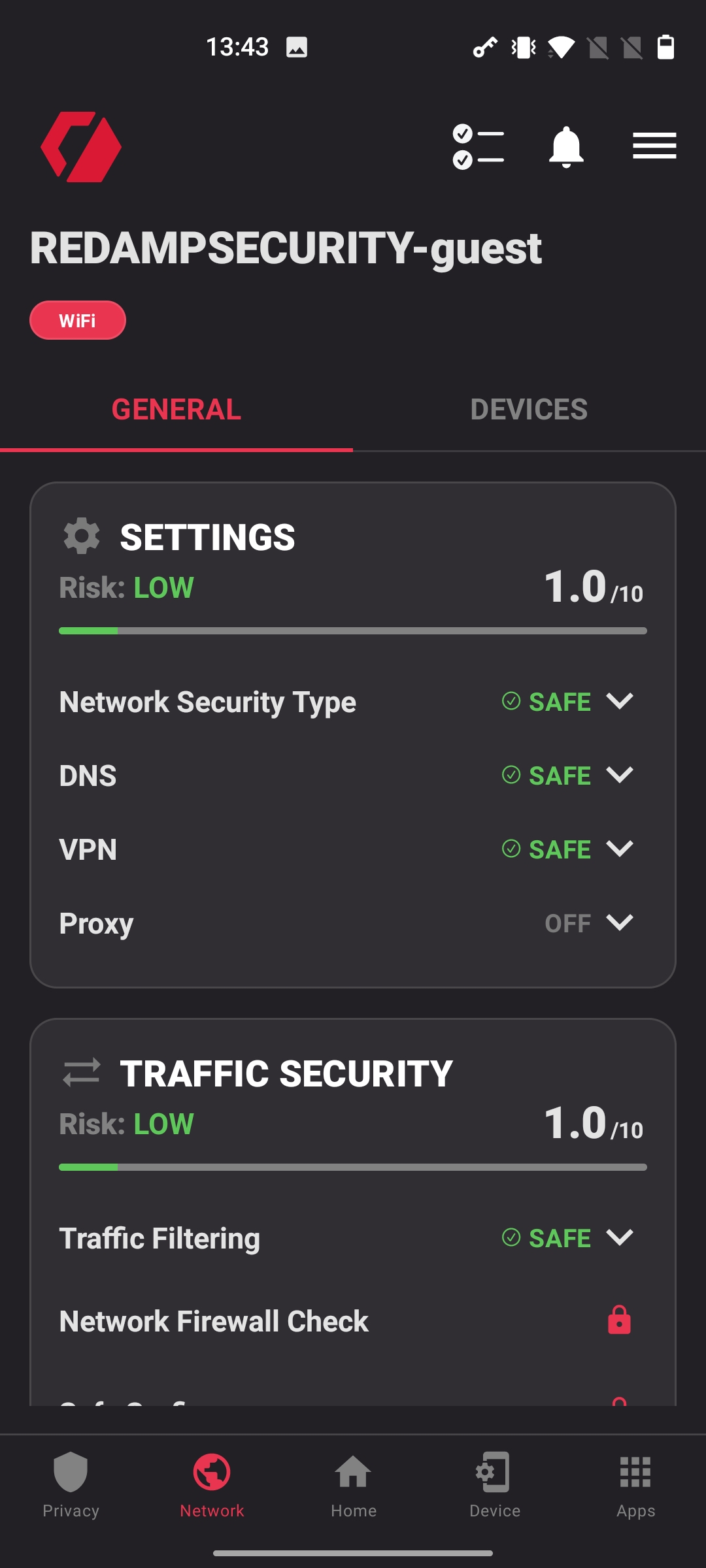
Settings: - Network security type: What type of network security do you use (e.g., WPA2, WPA3)? - DNS: Are you using a secure public DNS? - VPN: Are you using a VPN? - Proxy: Are you using a proxy?
Traffic security: - Traffic filtering: Do your network settings filter dangerous domains? - Network firewall: Does your network use a firewall? (Locked for the current version.) - Safe Surfing: Option to turn on safe DNS over VPN. (Locked for the current version.)
Privacy screen
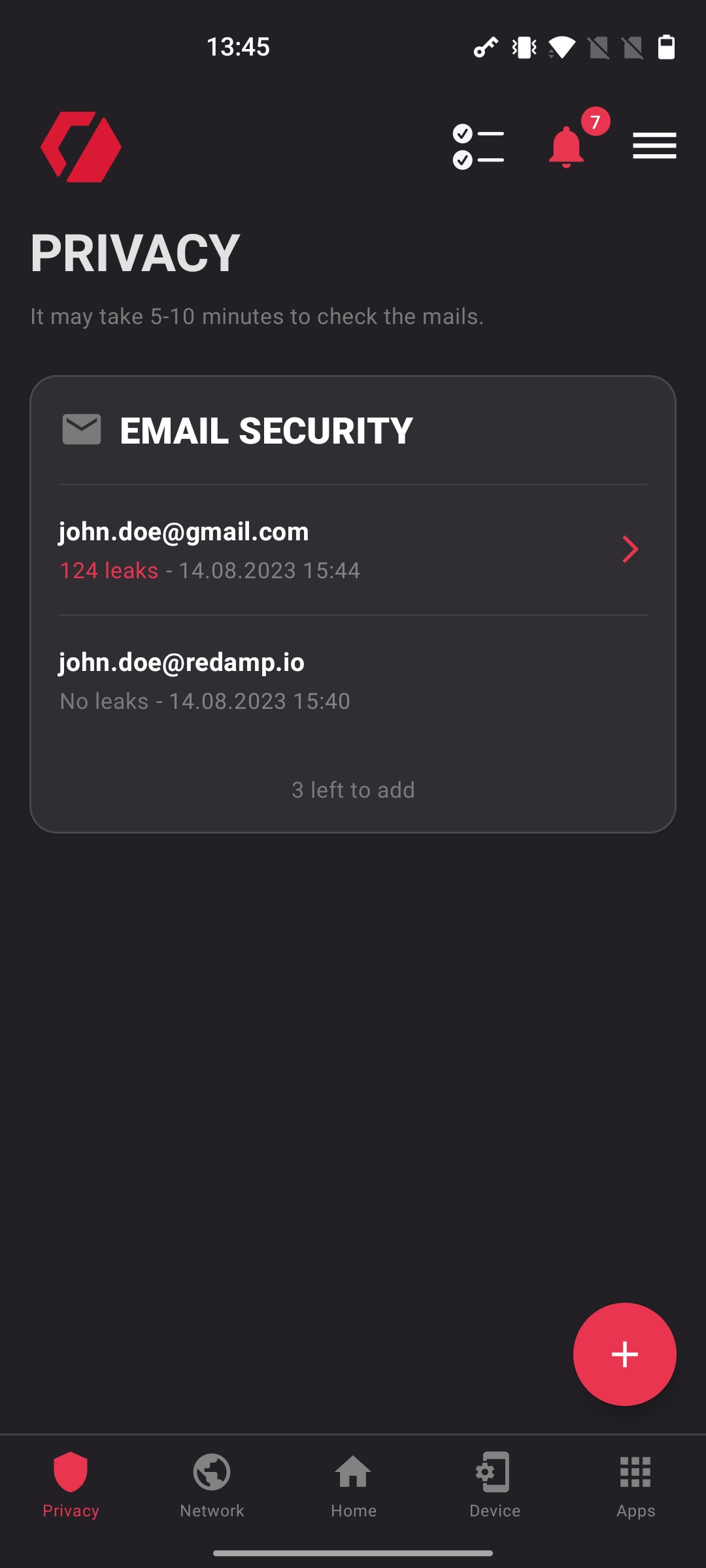
Email security: - Every user can add up to 5 different email addresses for checking data breaches. - After clicking on an email address, you will see a list of data breaches connected to it.
Add new email: - In the bottom right corner of the screen, you can find a "plus" icon to add a new email address. - After clicking on the icon, you will see a form to add a new email address.
Apps screen
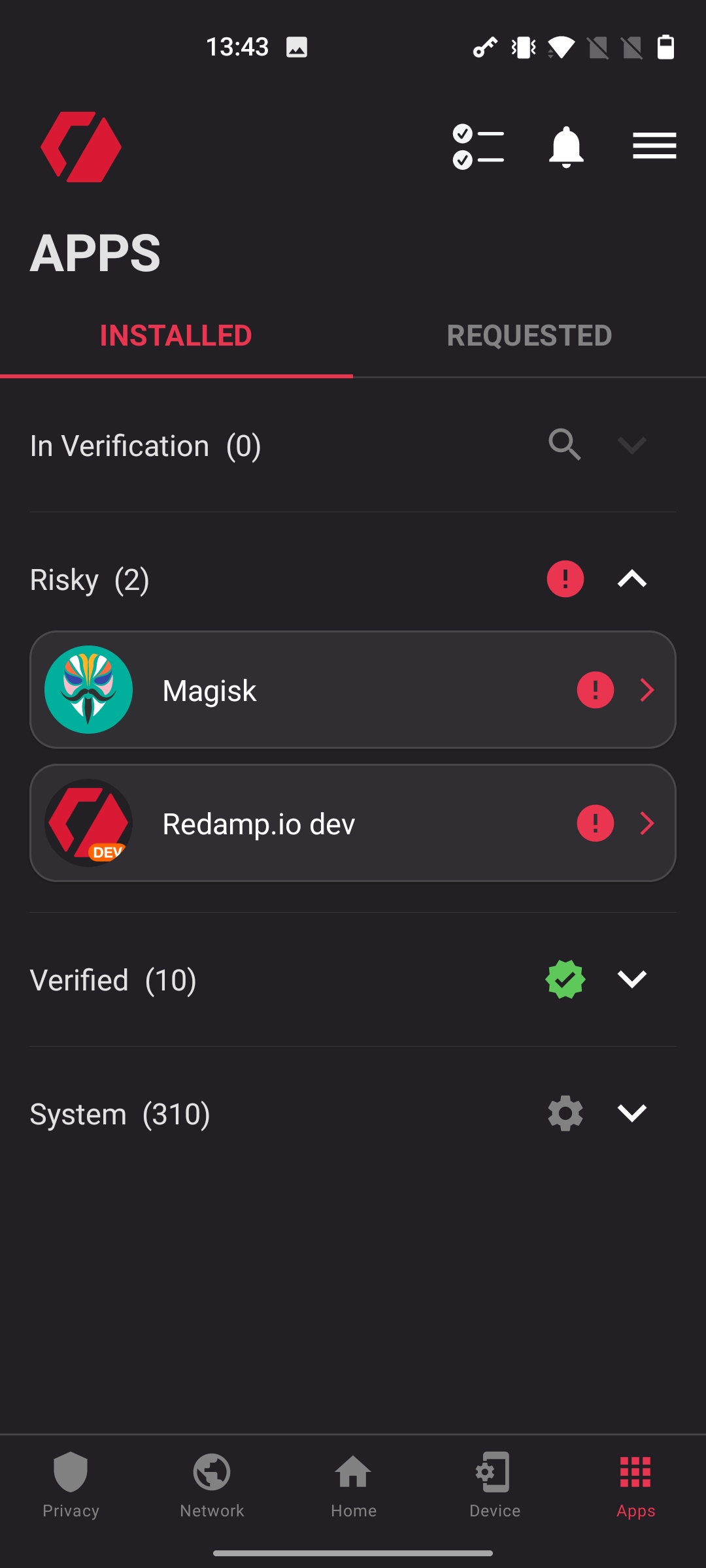
Apps: - On Android, the app will automatically find all apps installed on the phone. - Apps are categorized into: In Verification (our team is analyzing these apps), Risky, Verified (installed, safe apps), and System (system applications). - To add a new app, switch to the "Requested" tab and click the "plus" icon in the bottom right corner of the screen. - After clicking on an app, you will see our rating, a list of trackers, and a list of permissions it uses.
Add new app: - In the top right corner of the screen, you can find a "plus" icon to add a new app. - After clicking on the icon, you will see a form to search for a specific app.
iOS
Home screen
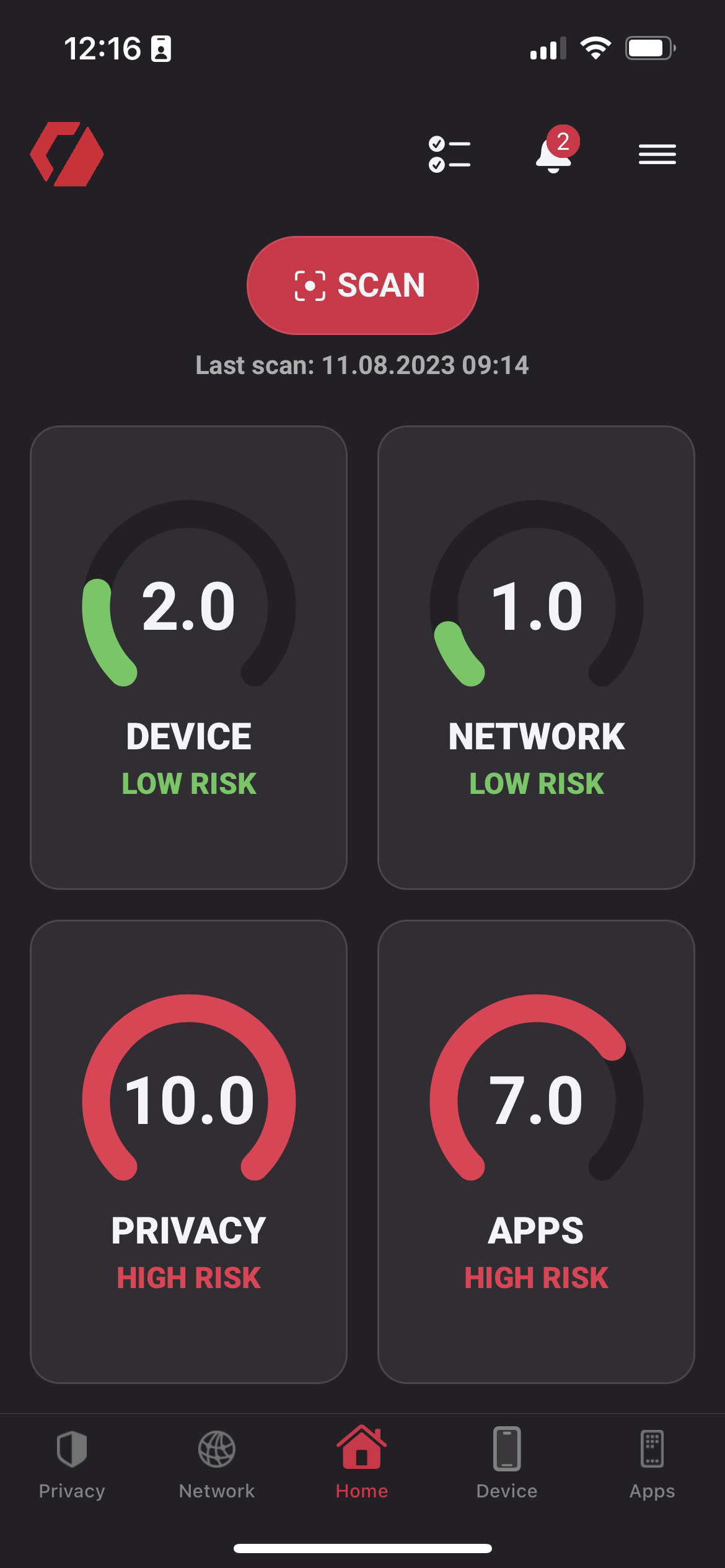
- Permissions list: List of permissions required for the app to function correctly.
- Notifications: List of notifications about completed email scans, security recommendations, or cybersecurity threats.
- Menu: Menu for accessing your profile, settings, help, contact, etc.
- Scan: Button to start scanning your device.
Device screen
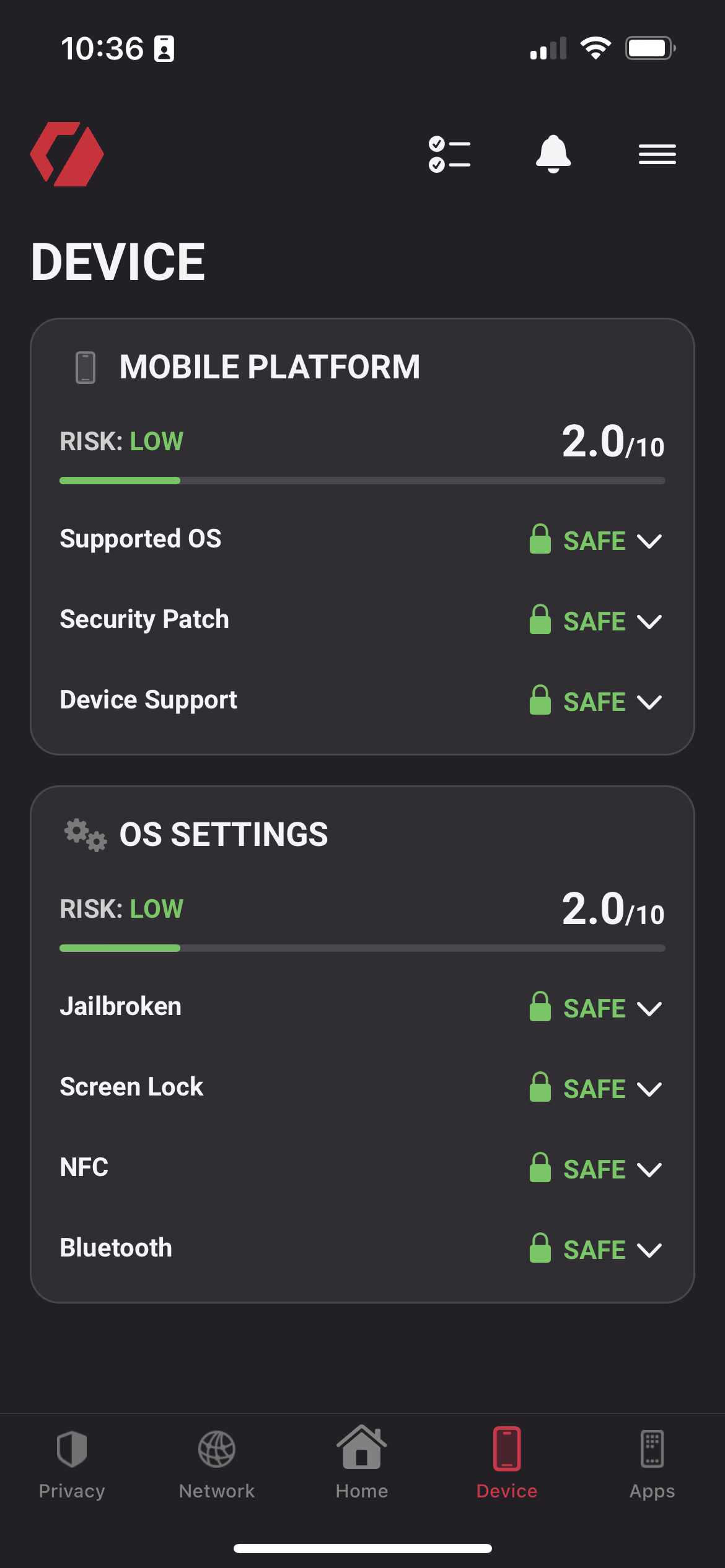
Mobile platform: - Supported OS: Is your operating system supported by the manufacturer? - Security patch: Does your device have the latest security patch? - Device support: Will your device receive future security patches?
OS settings: - Jailbroken/Rooted: Is your device jailbroken/rooted? - Screen lock: What type of screen lock do you use (e.g., FaceID, TouchID, PIN)? Is it enabled? - NFC: Is NFC turned on? - Bluetooth: Is Bluetooth turned on?
Network screen
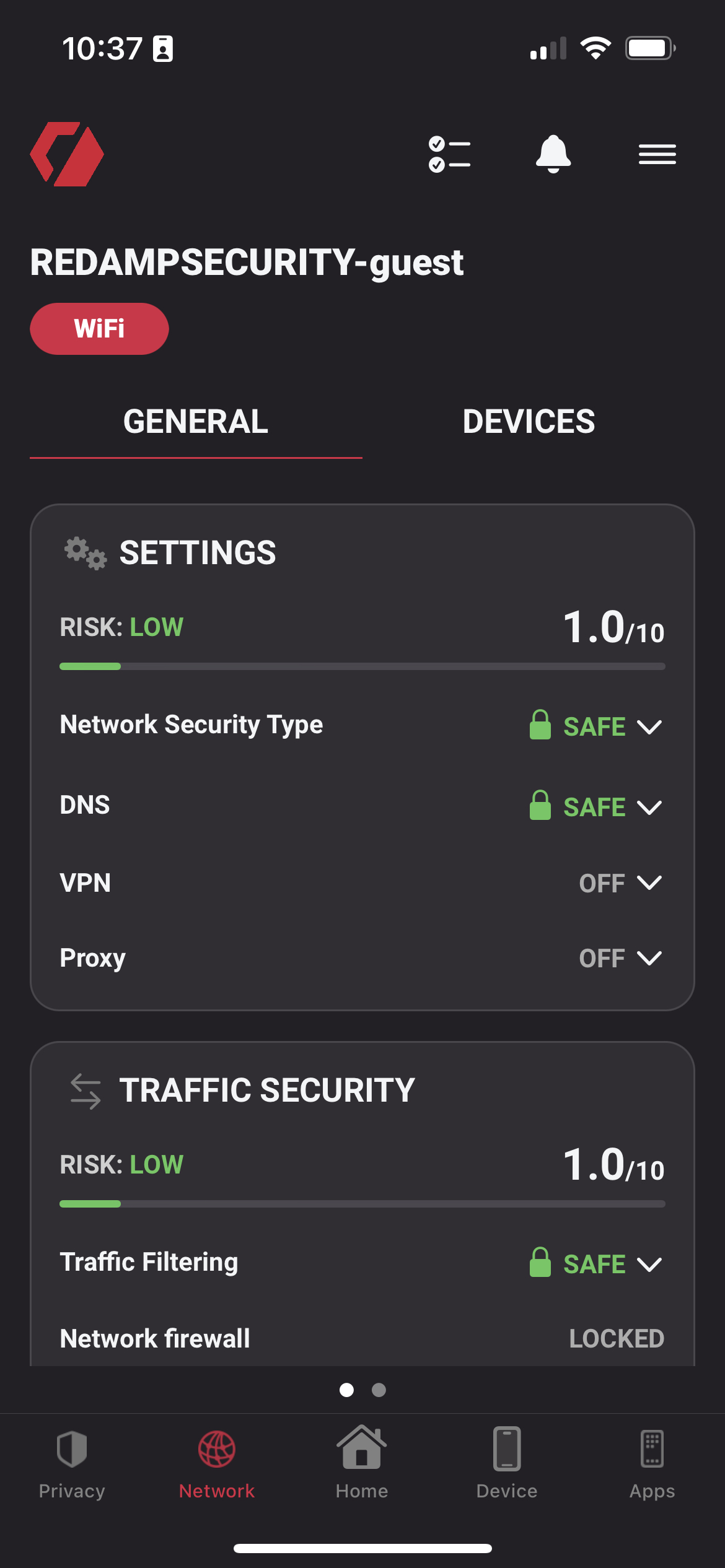
Settings: - Network security type: What type of network security do you use (e.g., WPA2, WPA3)? - DNS: Are you using a secure public DNS? - VPN: Are you using a VPN? - Proxy: Are you using a proxy?
Traffic security: - Traffic filtering: Do your network settings filter dangerous domains? - Network firewall: Does your network use a firewall? (Locked for the current version.) - Safe Surfing: Option to turn on safe DNS over VPN. (Locked for the current version.)
Privacy screen

Email security: - Every user can add up to 5 different email addresses for checking data breaches. - After clicking on an email address, you will see a list of data breaches connected to it.
Add new email: - In the top right corner of the screen, you can find a "plus" icon to add a new email address. - After clicking on the icon, you will see a form to add a new email address.
Apps screen
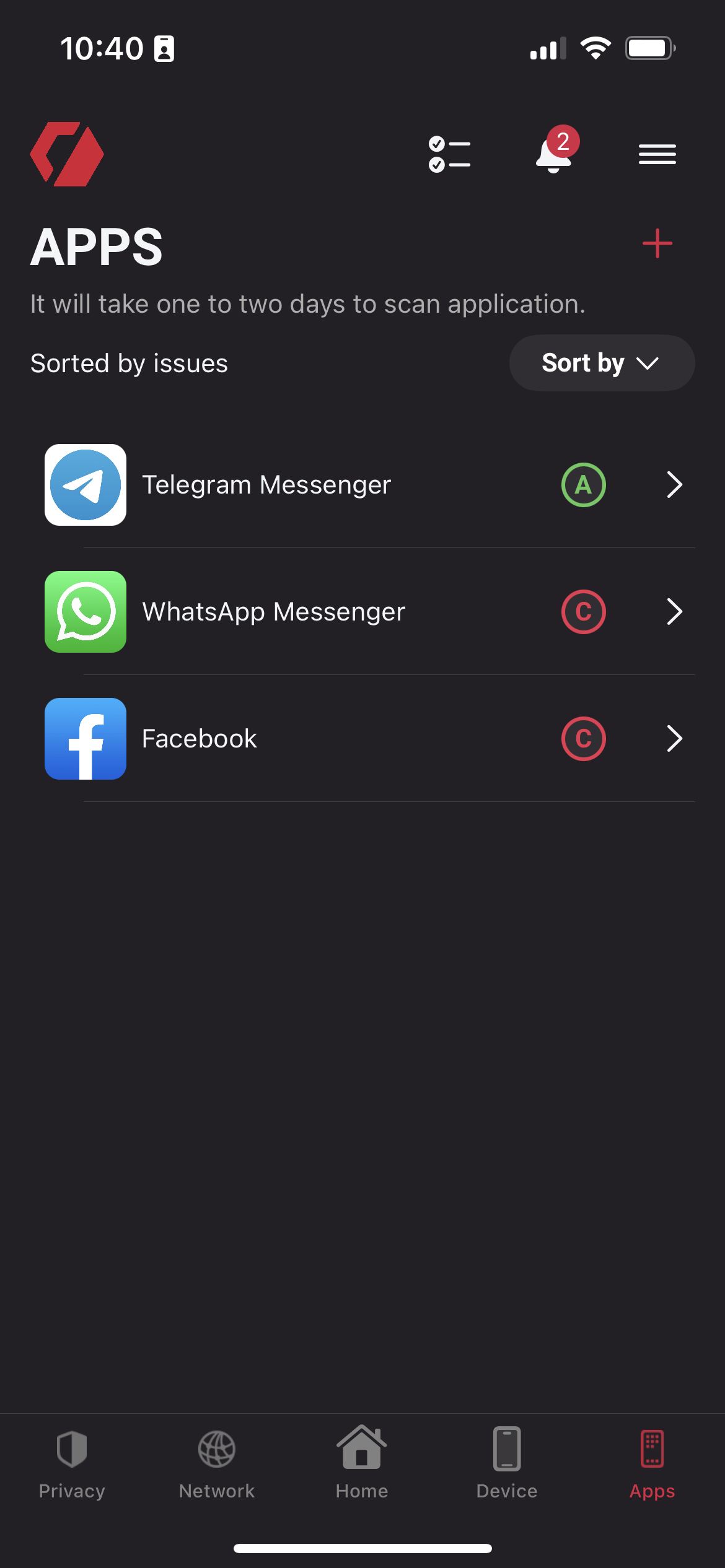
Apps: - On iOS, we don't have access to installed apps on your device. You have to add them manually. - After clicking on an app, you will see our rating, a list of trackers, and a list of permissions it uses.
Add new app: - In the top right corner of the screen, you can find a "plus" icon to add a new app. - After clicking on the icon, you will see a form to search for a specific app.
On Redamp.io console
Dashboard
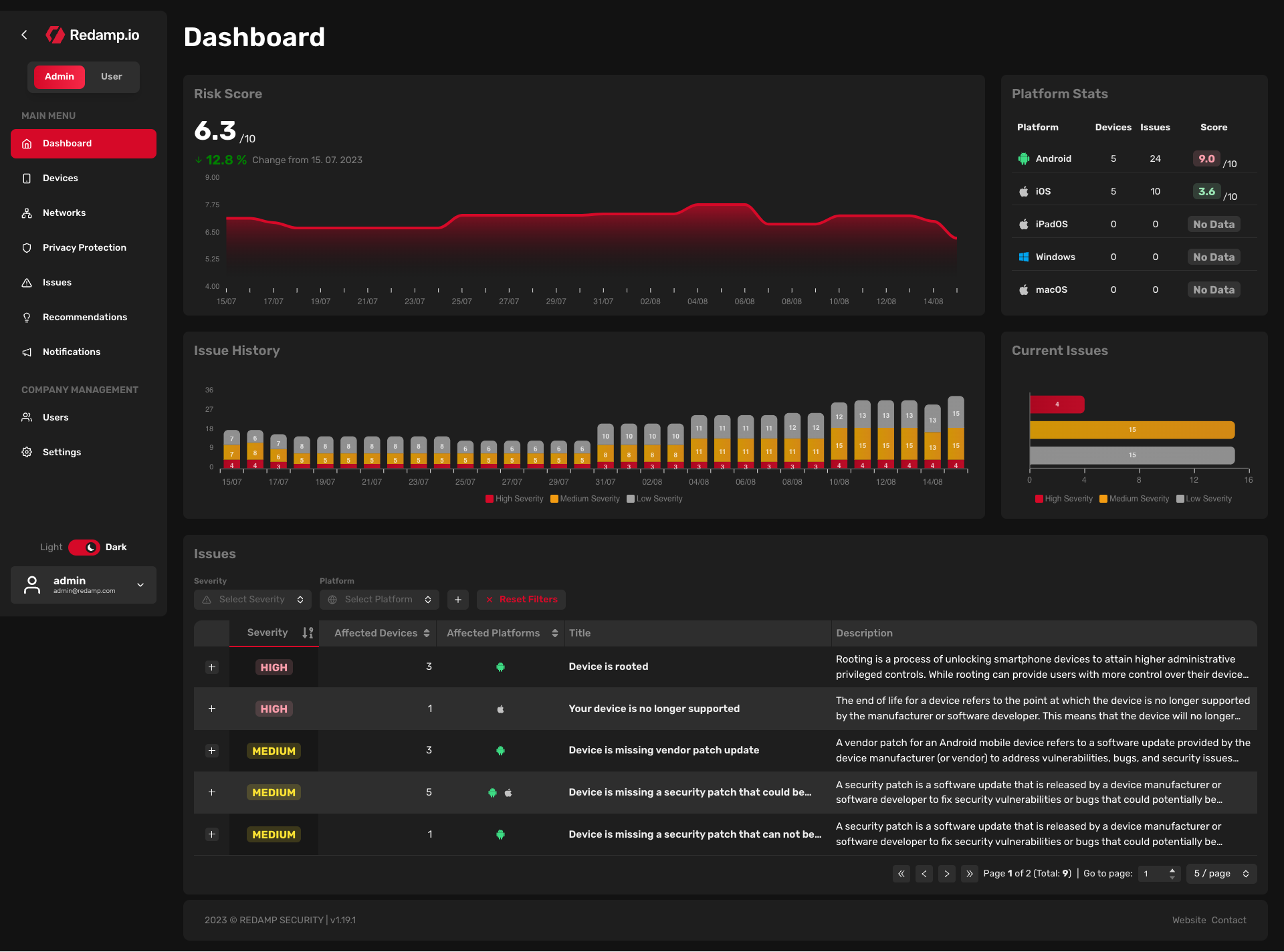
- Risk score: Risk score calculated from all issues across all your devices displayed over time.
- Platform stats: Summary of all platforms and their issues and device scores.
- Issue history: Development of issues from all your devices displayed over time.
- Current issues: Breakdown of all current issues based on their severity.
- Issues: List of all issues from all your devices, sorted by severity by default.
Devices
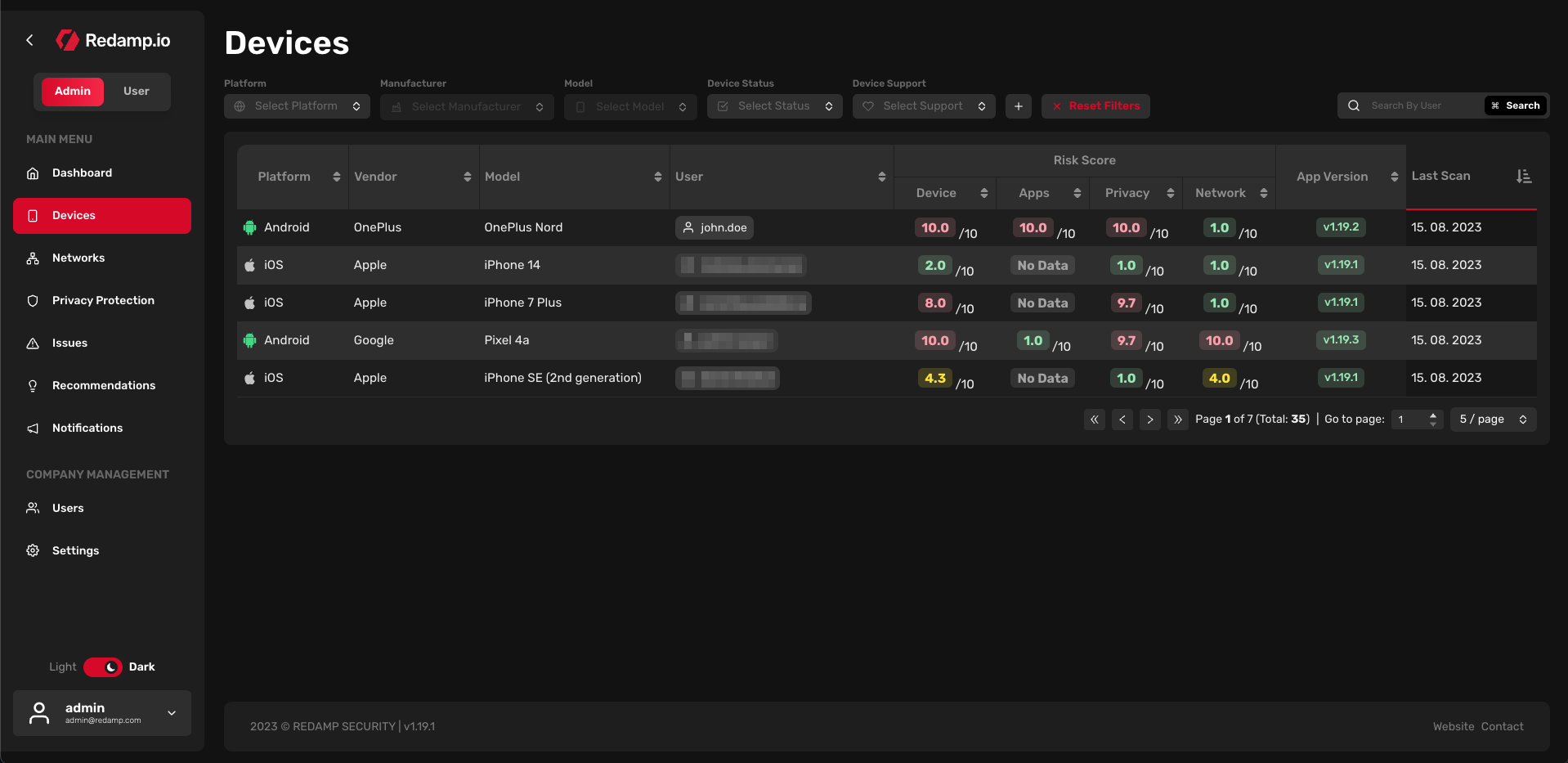
List of devices: - List of all devices linked to your company account. - After clicking on a device, you will see the latest detailed scan results of the device.
Device detail (Overview tab)
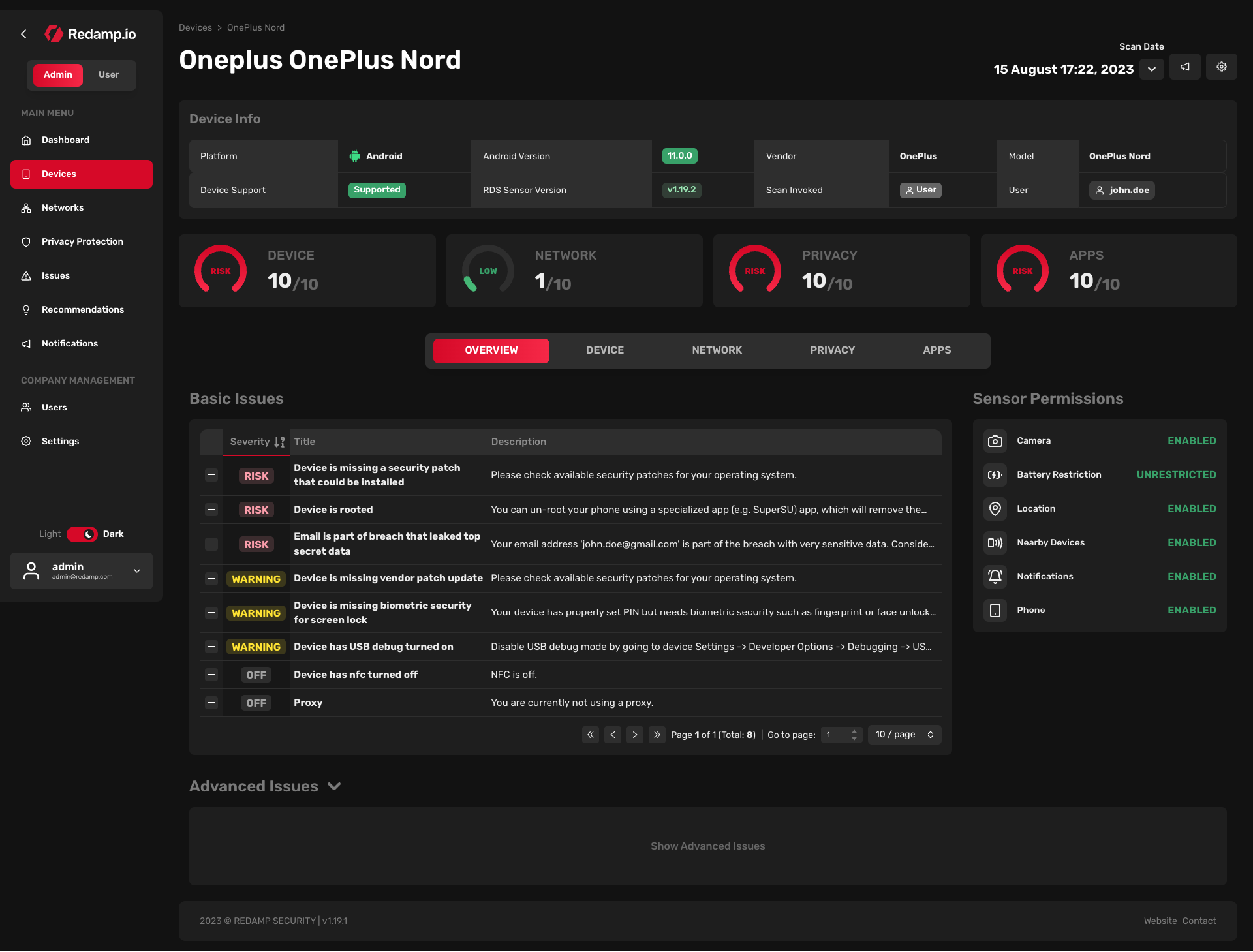
- Device info: Basic information about your device.
- Basic issues: List of all issues for the currently selected scan of the device.
- Advanced issues: List of all CVEs for the currently installed version of the operating system.
- Sensor permissions: List of all permissions our app needs to obtain to accurately analyze the device.
Device detail (Device tab)
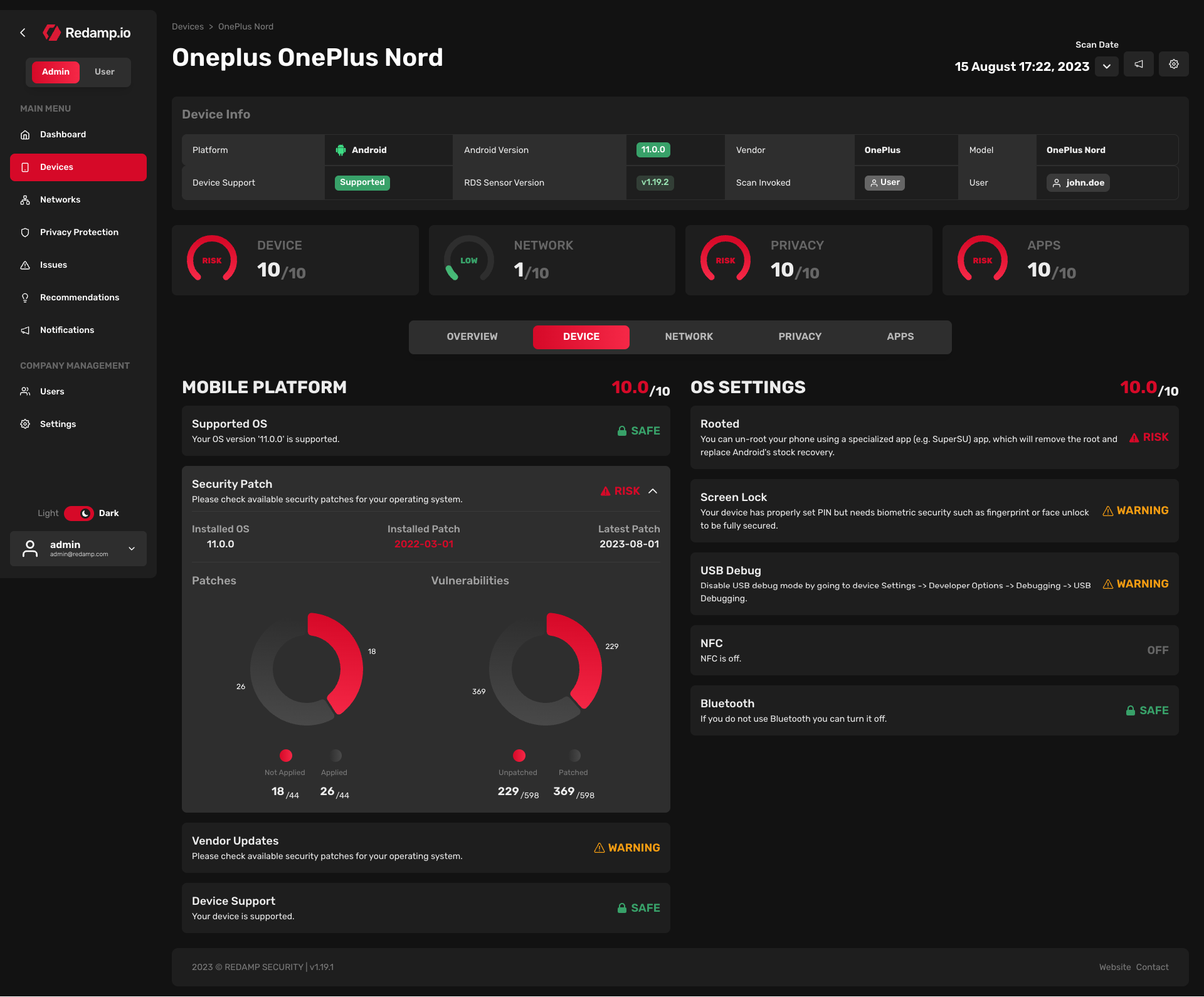
Mobile platform: - Supported OS: Does the developer of the OS provide updates for the installed version? - Security patch: What patch does the device have installed? Is a newer patch version available? - Vendor updates (Android only): Does the vendor of the device release OS updates for this device that are available right away? - Device support: Does the vendor of the device release OS updates for this device?
OS Settings: - Rooted/Jailbroken: Does the user have uncontrolled access to the OS? - Screen lock: What type of screen lock does the user use? FaceID, Fingerprint, or PIN code? - USB debug: Is USB debugging turned on? If so, there could be a threat of unauthorized access via USB. - NFC: Is NFC turned on? - Bluetooth: Is Bluetooth turned on?
Device detail (Network tab)
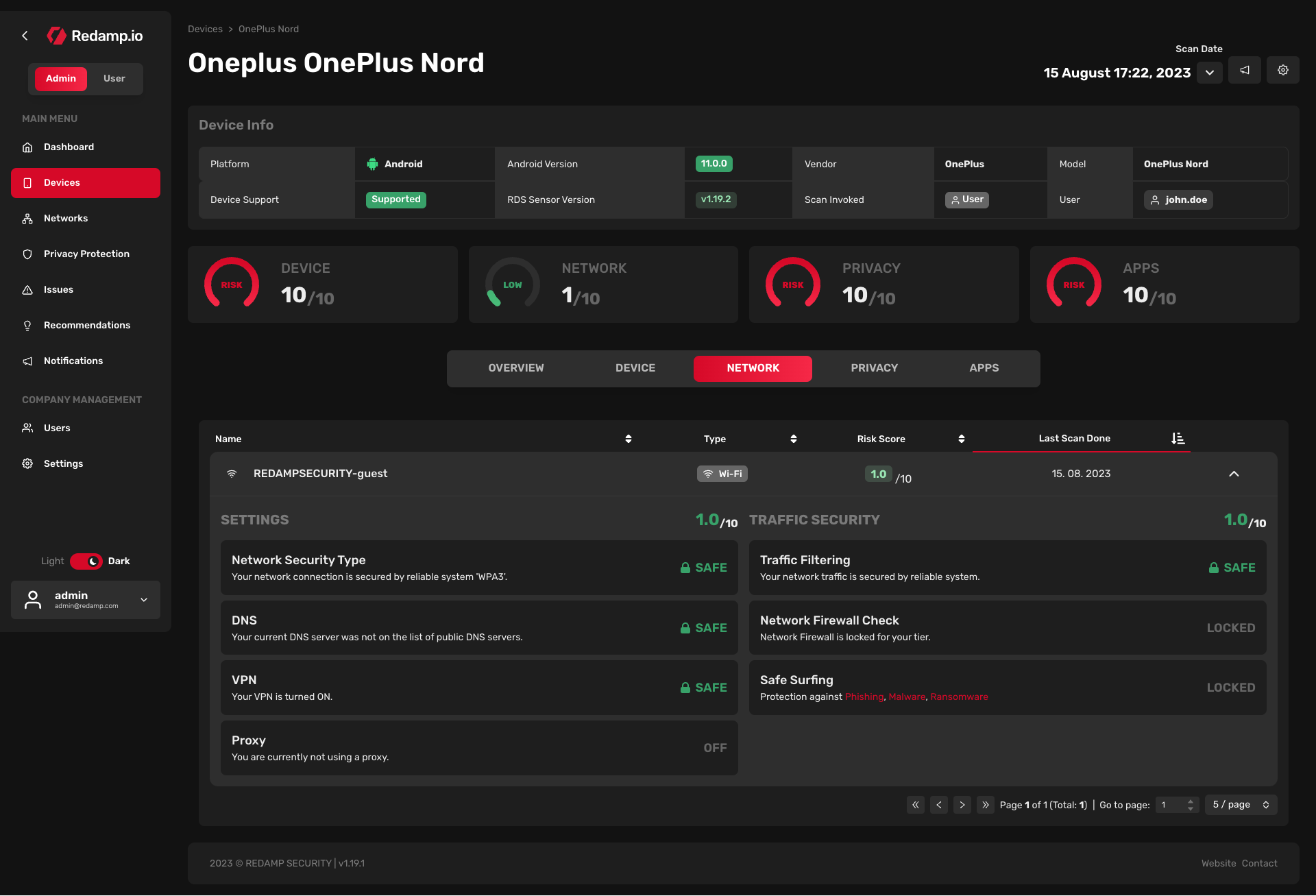
Settings: - Network security type: What type of encryption does the network use, e.g., WPA1/2/3? - DNS: Does the network use publicly known DNS or a private DNS? - VPN: Is the device connected to VPN? - Proxy: Is the device connected to a proxy?
Traffic security: - Traffic filtering: Does the network block access to malicious websites? - Network firewall check: Does the network use a firewall? Locked in the current version. - Safe Surfing: Does the device use our "Safe Surfing" feature? Locked in the current version.
Device detail (Privacy tab)
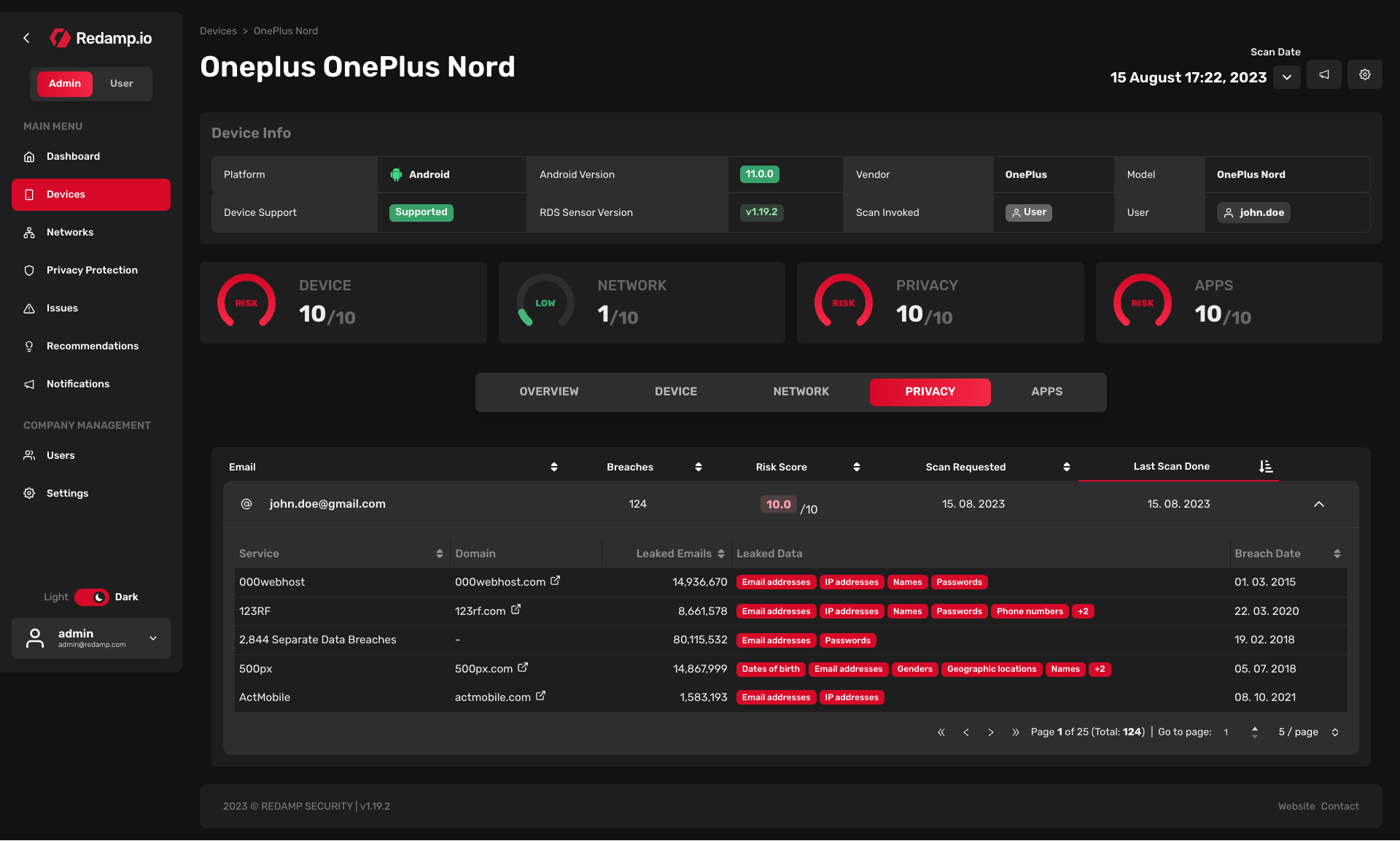
- Email breaches: List of email addresses that have been compromised in publicly known data breaches.
Device detail (Apps tab)
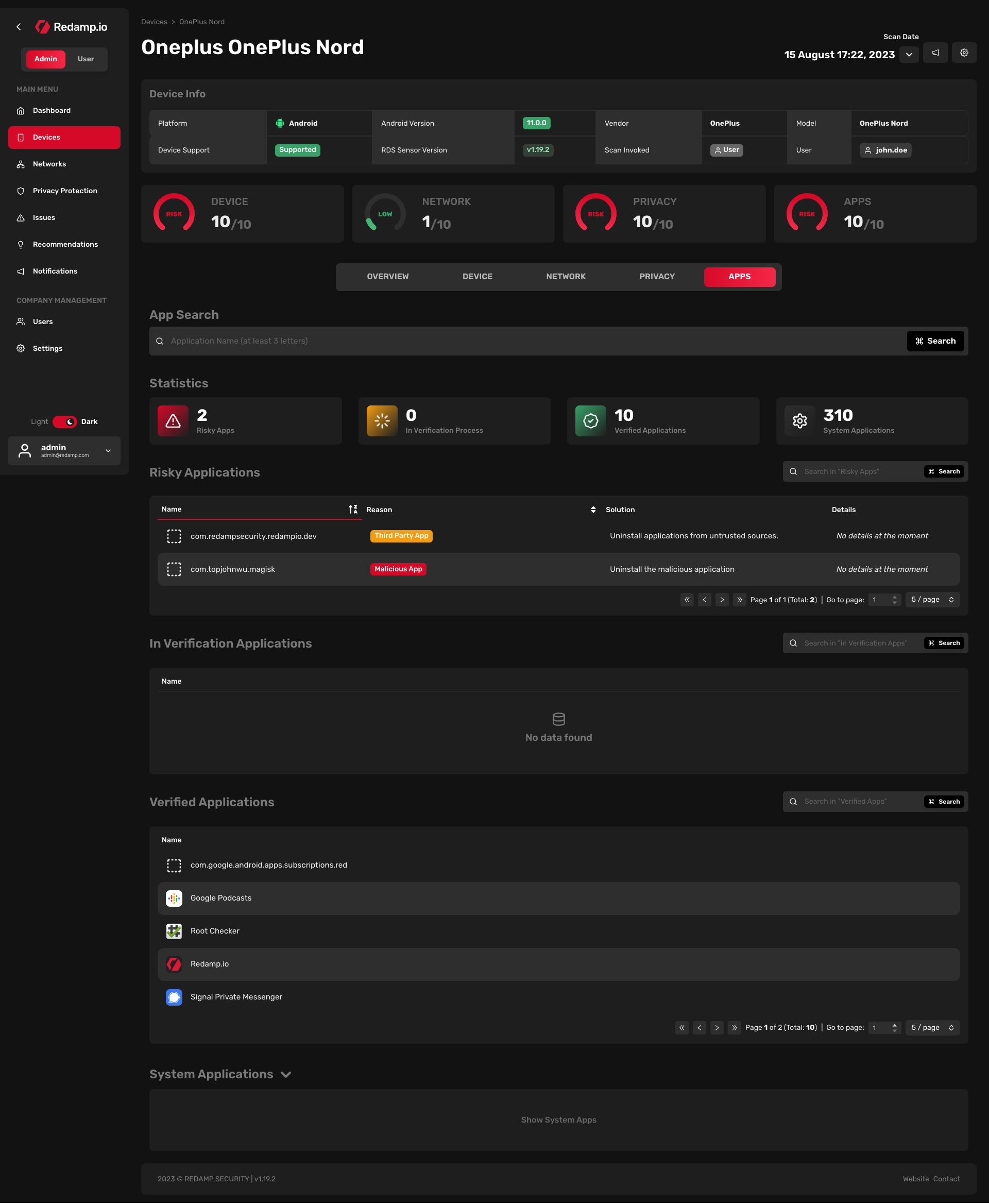
- Risky applications: List of apps with malicious code or those installed from third-party sources.
- In verification applications: List of apps currently undergoing verification.
- Verified applications: List of apps installed from the app store that have been analyzed without issues.
- System applications: List of system apps installed on the device, either by the OS or pre-installed by the vendor.