Analyzing Scan
A detailed guide on how to analyze the scan results of your device using the Redamp.io console and mobile app, including categorization and specific details for Android and iOS.
You can view the results of your device scan on the Redamp.io console or on your mobile device. On your mobile device, you can only view the latest scan results with a basic evaluation. For more detailed information, use the Redamp.io console.
Every scan result is divided into four categories:
- Device - Security evaluation of your mobile platform (Operating System, device model, etc.) and OS settings (root status, screen lock, etc.)
- Network - Security evaluation of the network settings (WPA2/3, DNS, VPN, etc.) and traffic security (traffic filtering, firewall, etc.)
- Privacy - List of data breaches connected to the email addresses you've added
- Apps - Security evaluation of the apps you've installed or added
Android
Home screen
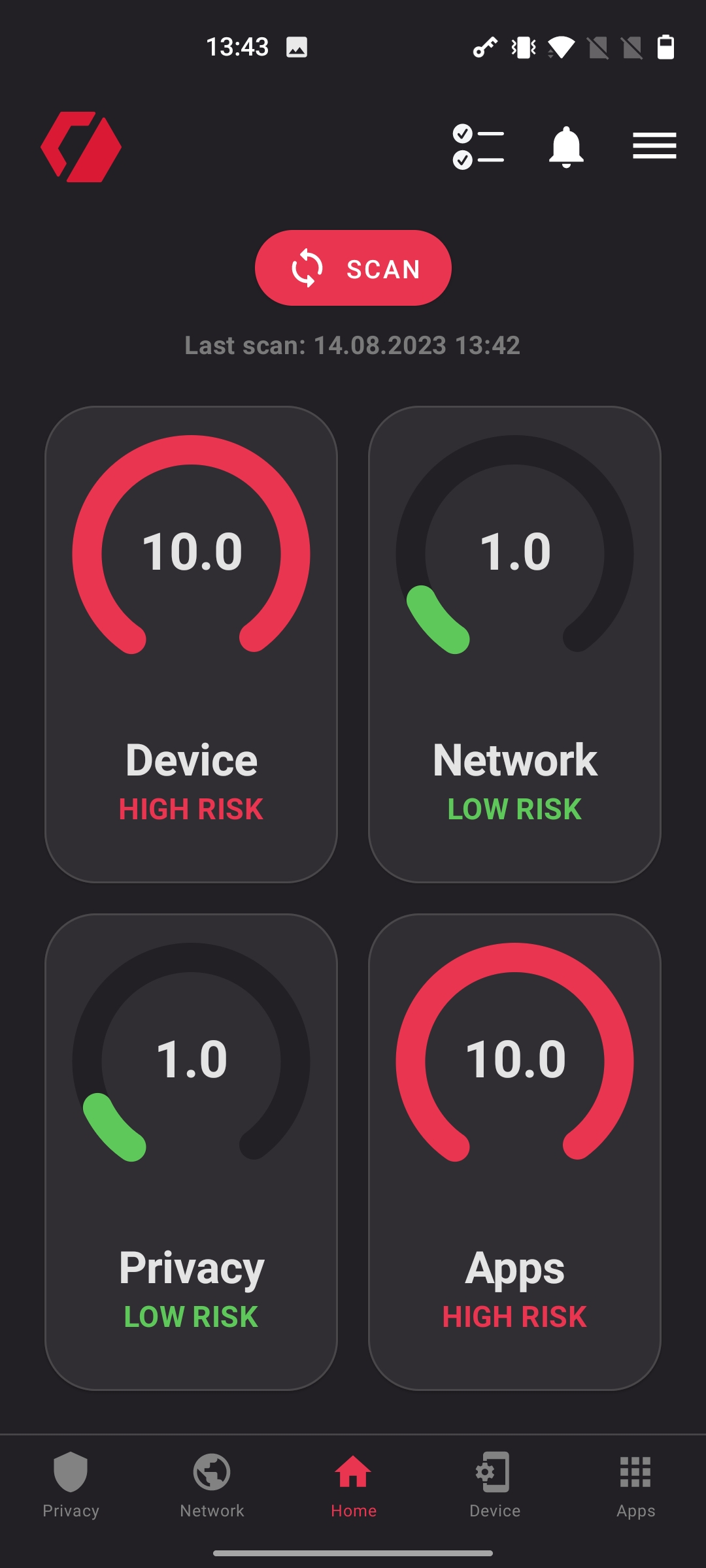
- Permission list: List of permissions required for the app to function correctly.
- Notifications: Notifications informing you about email scans, security recommendations, or cybersecurity threats.
- Menu: Access your profile, settings, help, contact, etc.
- Scan: Button to start scanning your device.
Device screen
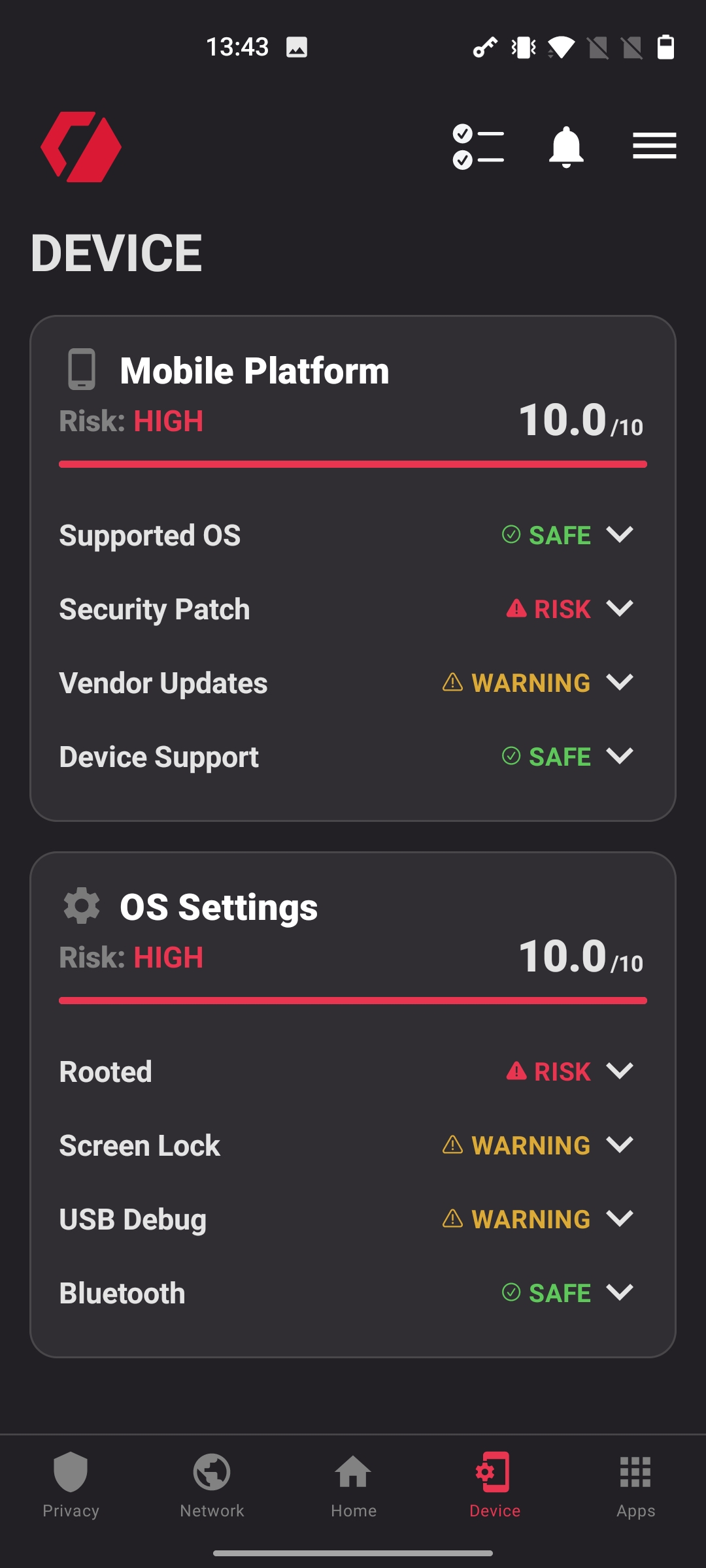
Mobile platform: - Supported OS: Is your operating system supported by the manufacturer? - Security Patch: Does your device have the latest security patch? - Device Support: Will your device receive security patches in the future?
OS settings: - Jailbroken/Rooted: Is your device jailbroken/rooted? - Screen lock: What type of screen lock do you use, e.g., FaceID, TouchID, PIN? Is it enabled? - NFC: Is NFC turned on? - Bluetooth: Is Bluetooth turned on?
Network screen
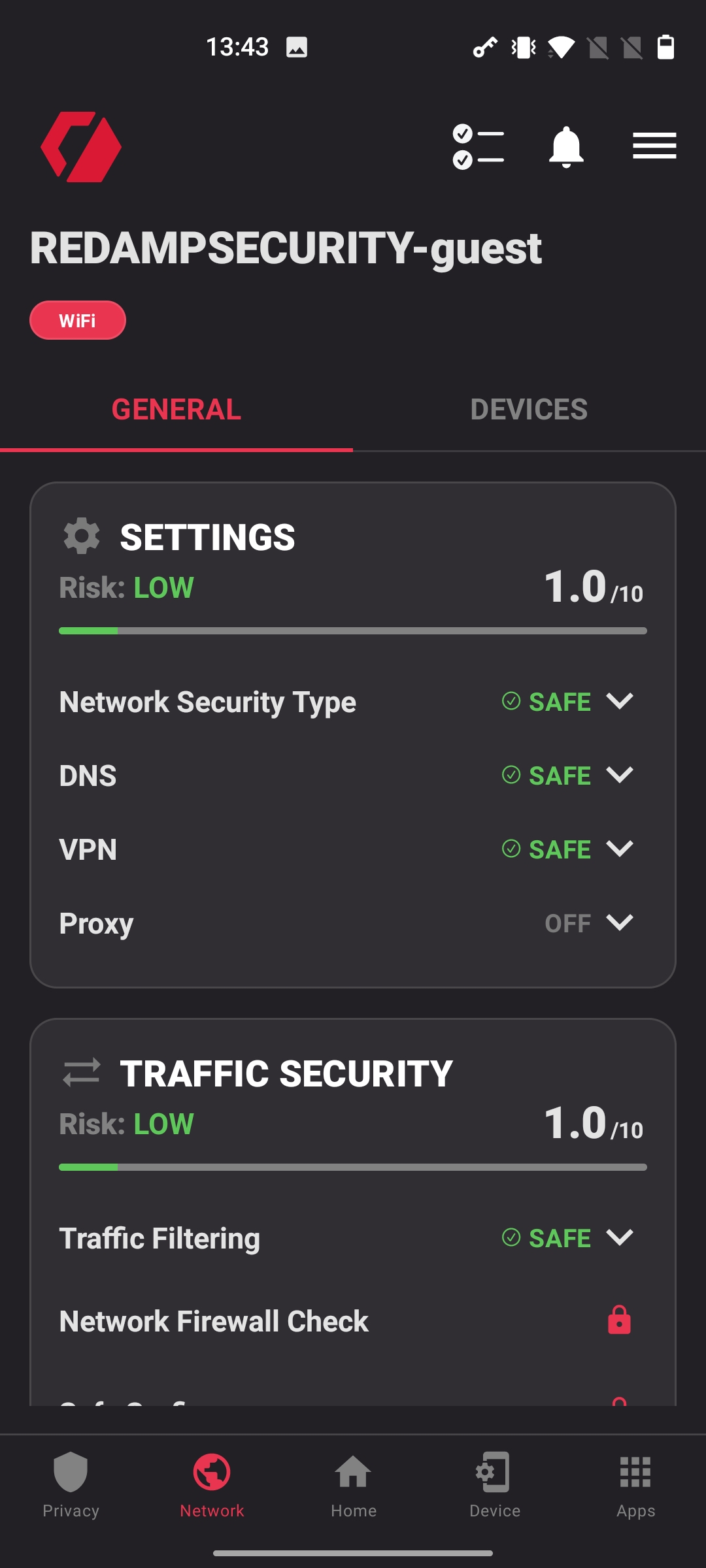
Settings: - Network security type: What type of network security do you use, e.g., WPA2, WPA3? - DNS: Are you using a secure public DNS? - VPN: Are you using a VPN? - Proxy: Are you using a proxy?
Traffic security: - Traffic filtering: Do your network settings filter dangerous domains? - Network firewall: Does your network use a firewall? Locked for the current version. - Safe Surfing: Option to turn on safe DNS over VPN. Locked for the current version.
Privacy screen
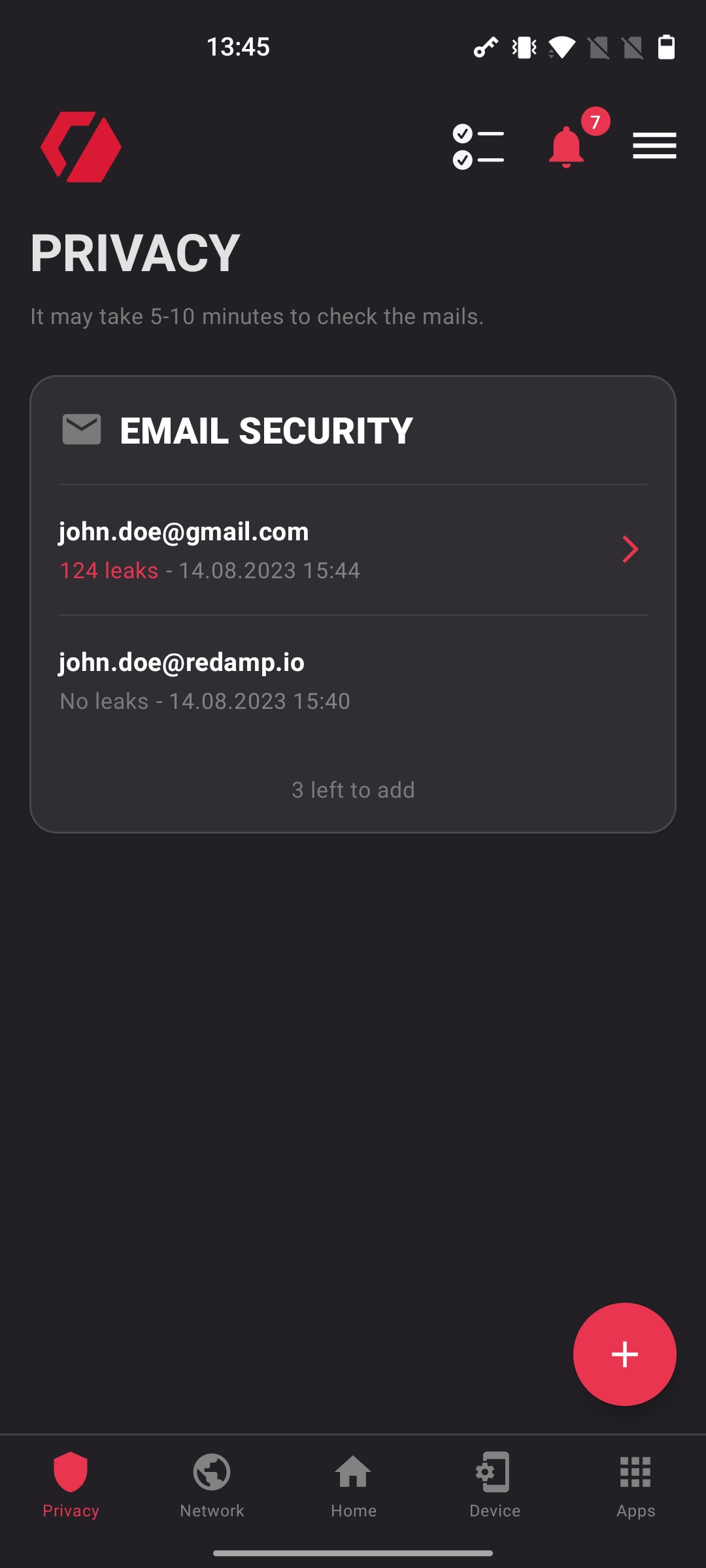
Email security: - Add up to 5 different email addresses for checking data breaches. - After clicking on an email address, you will see a list of data breaches connected to it.
Add new email: - In the bottom right corner, find a "plus" icon to add a new email address. - After clicking the icon, you will see a form to add a new email address.
Apps screen
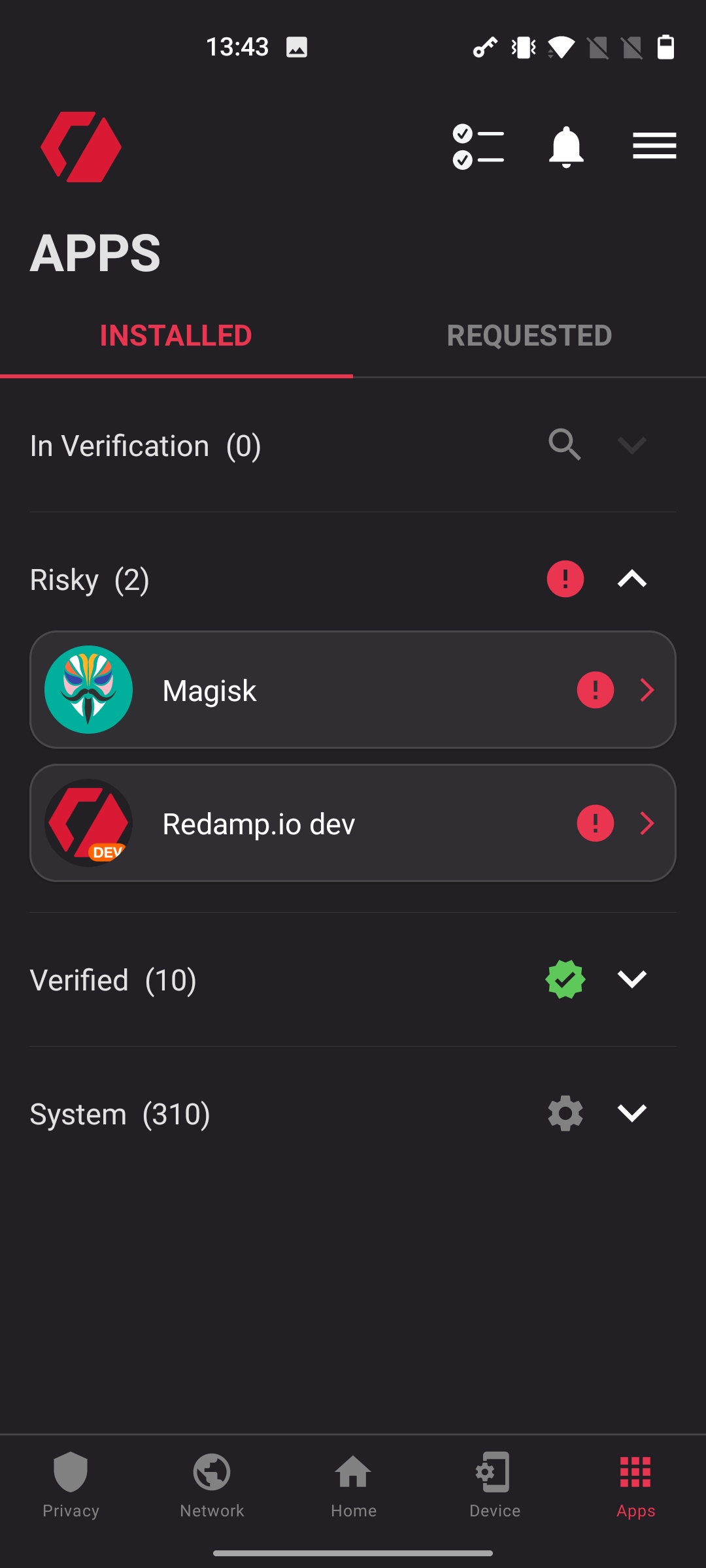
Apps: - On Android, the app will automatically find all installed apps. - Apps are categorized into: In Verification (being analyzed), Risky, Verified (safe apps), and System (system applications). - To add a new app, switch to the "Requested" tab and click the "plus" icon in the bottom right corner. - After clicking on an app, you will see our rating, a list of trackers, and the permissions it uses.
Add new app: - In the top right corner, find a "plus" icon to add a new app. - After clicking the icon, you will see a form to search for a specific app.
iOS
Home screen
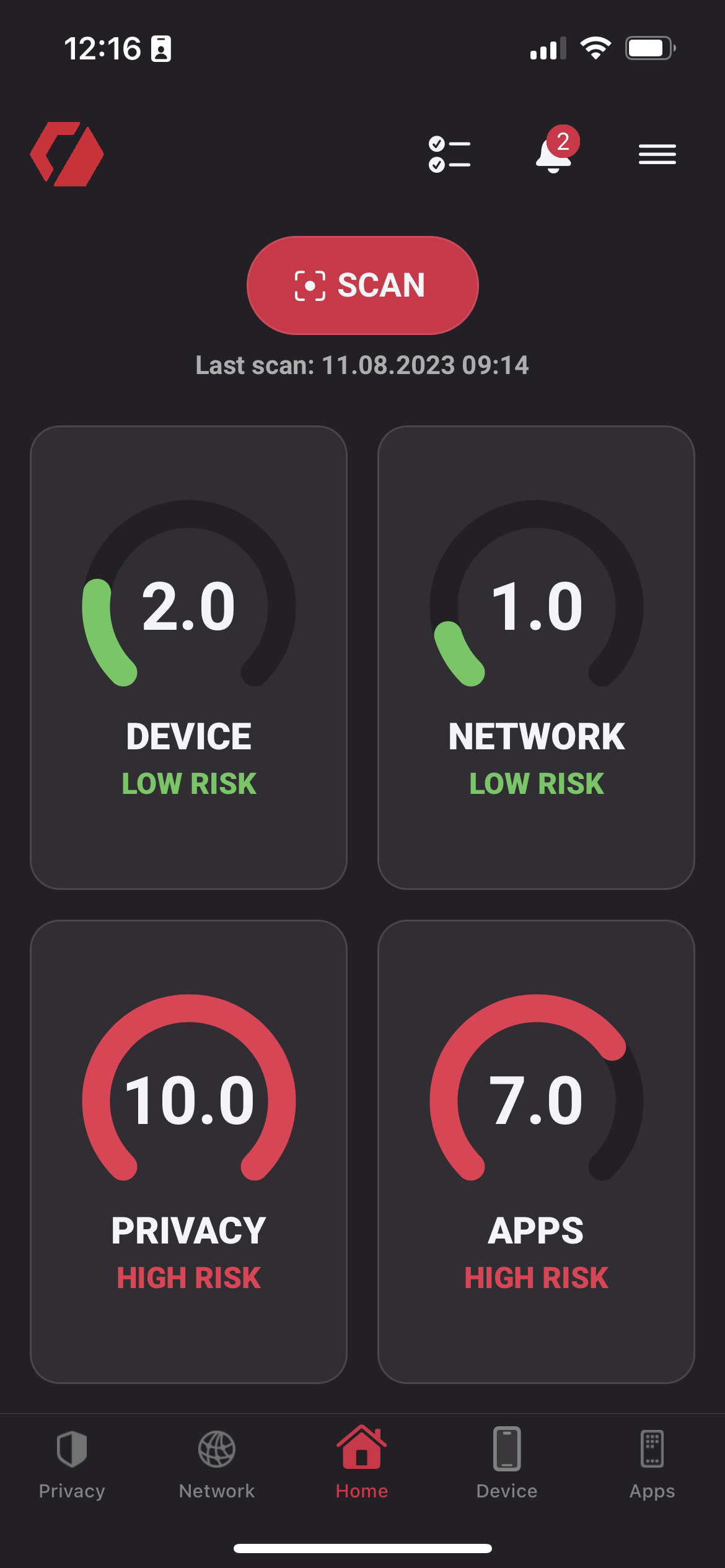
- Permission list: List of permissions required for the app to function correctly.
- Notifications: Notifications informing you about email scans, security recommendations, or cybersecurity threats.
- Menu: Access your profile, settings, help, contact, etc.
- Scan: Button to start scanning your device.
Device screen
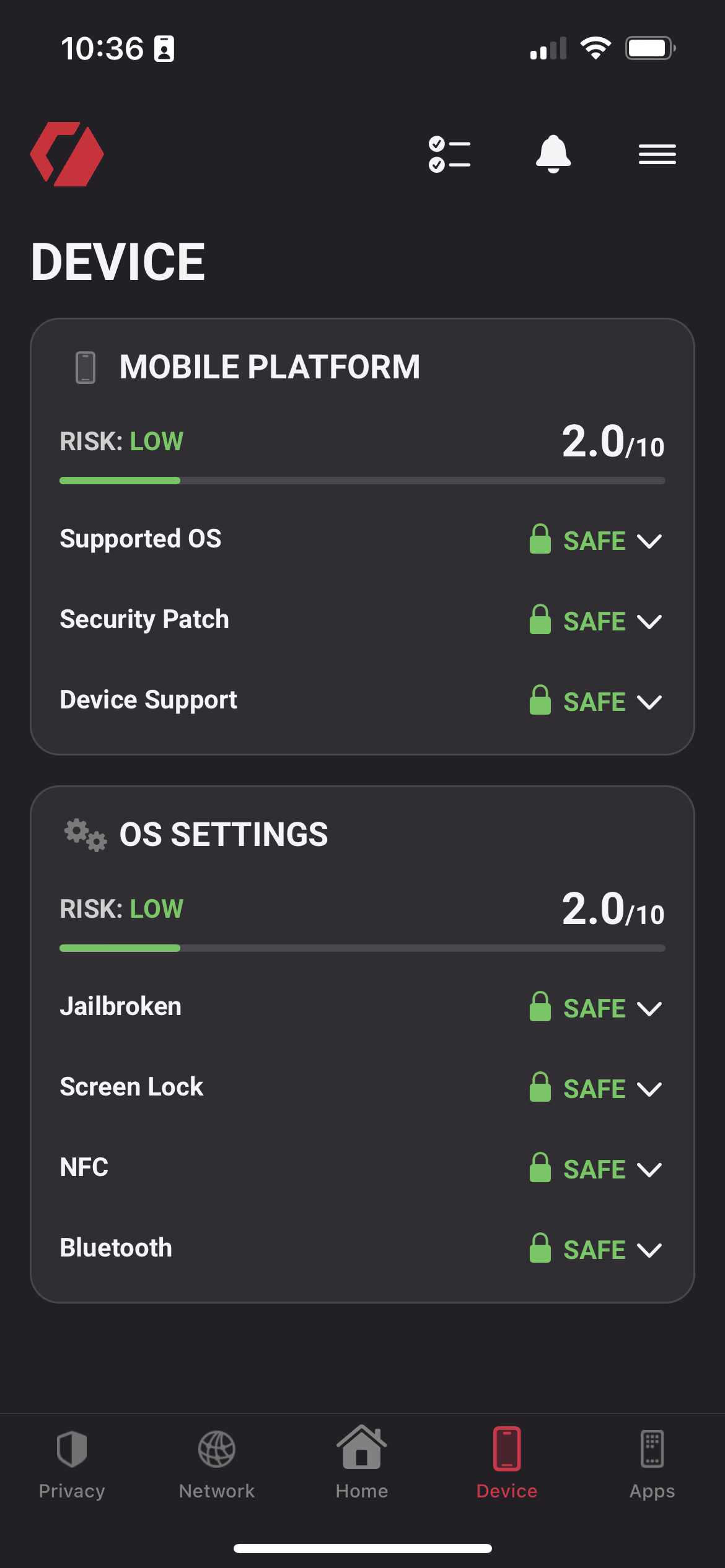
Mobile platform: - Supported OS: Is your operating system supported by the manufacturer? - Security Patch: Does your device have the latest security patch? - Device Support: Will your device receive security patches in the future?
OS settings: - Jailbroken/Rooted: Is your device jailbroken/rooted? - Screen lock: What type of screen lock do you use, e.g., FaceID, TouchID, PIN? Is it enabled? - NFC: Is NFC turned on? - Bluetooth: Is Bluetooth turned on?
Network screen
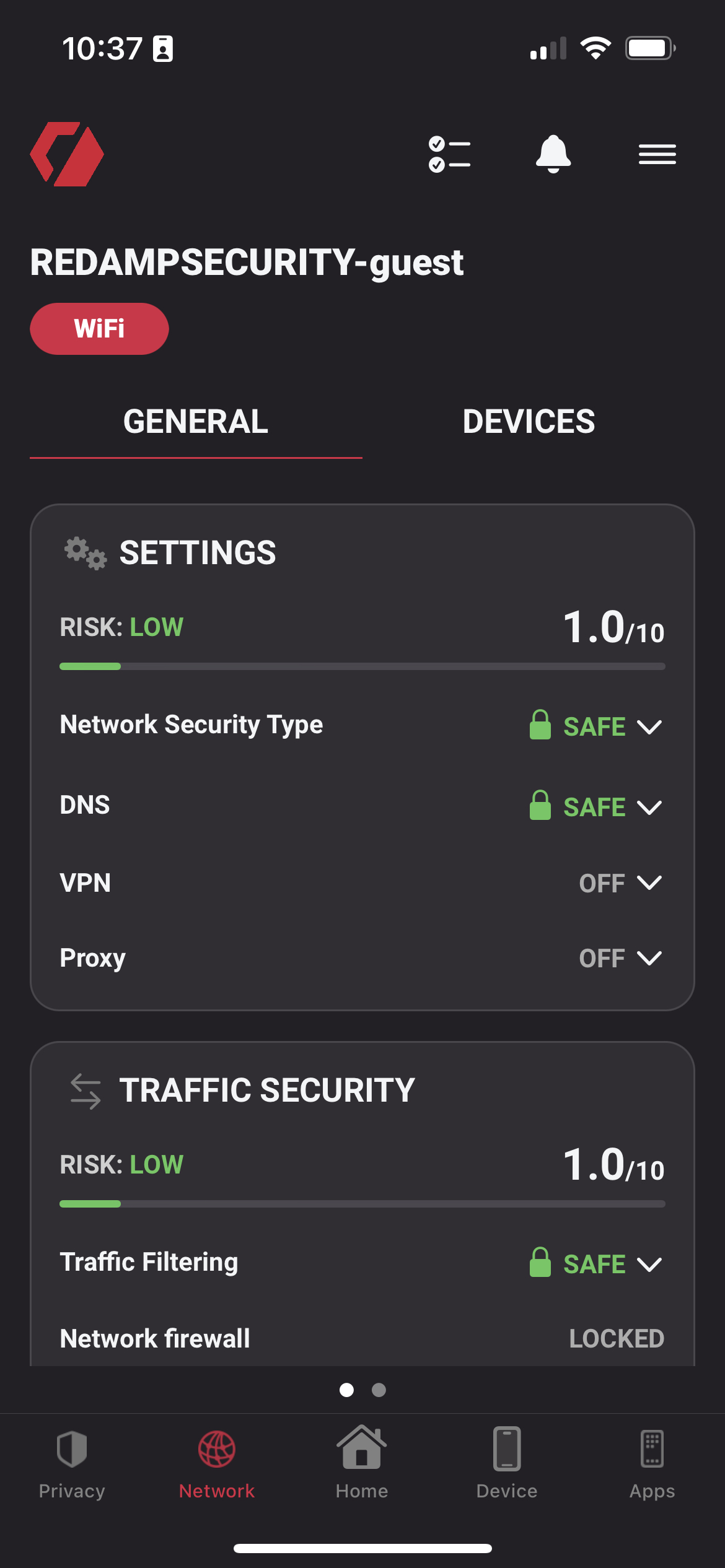
Settings: - Network security type: What type of network security do you use, e.g., WPA2, WPA3? - DNS: Are you using a secure public DNS? - VPN: Are you using a VPN? - Proxy: Are you using a proxy?
Traffic security: - Traffic filtering: Do your network settings filter dangerous domains? - Network firewall: Does your network use a firewall? Locked for the current version. - Safe Surfing: Option to turn on safe DNS over VPN. Locked for the current version.
Privacy screen

- Email security: - Add up to 5 different email addresses for checking data breaches. - After clicking on an email address, you will see a list of data breaches connected to it.
- Add new email: - In the top right corner, find a "plus" icon to add a new email address. - After clicking the icon, you will see a form to add a new email address.
Apps screen
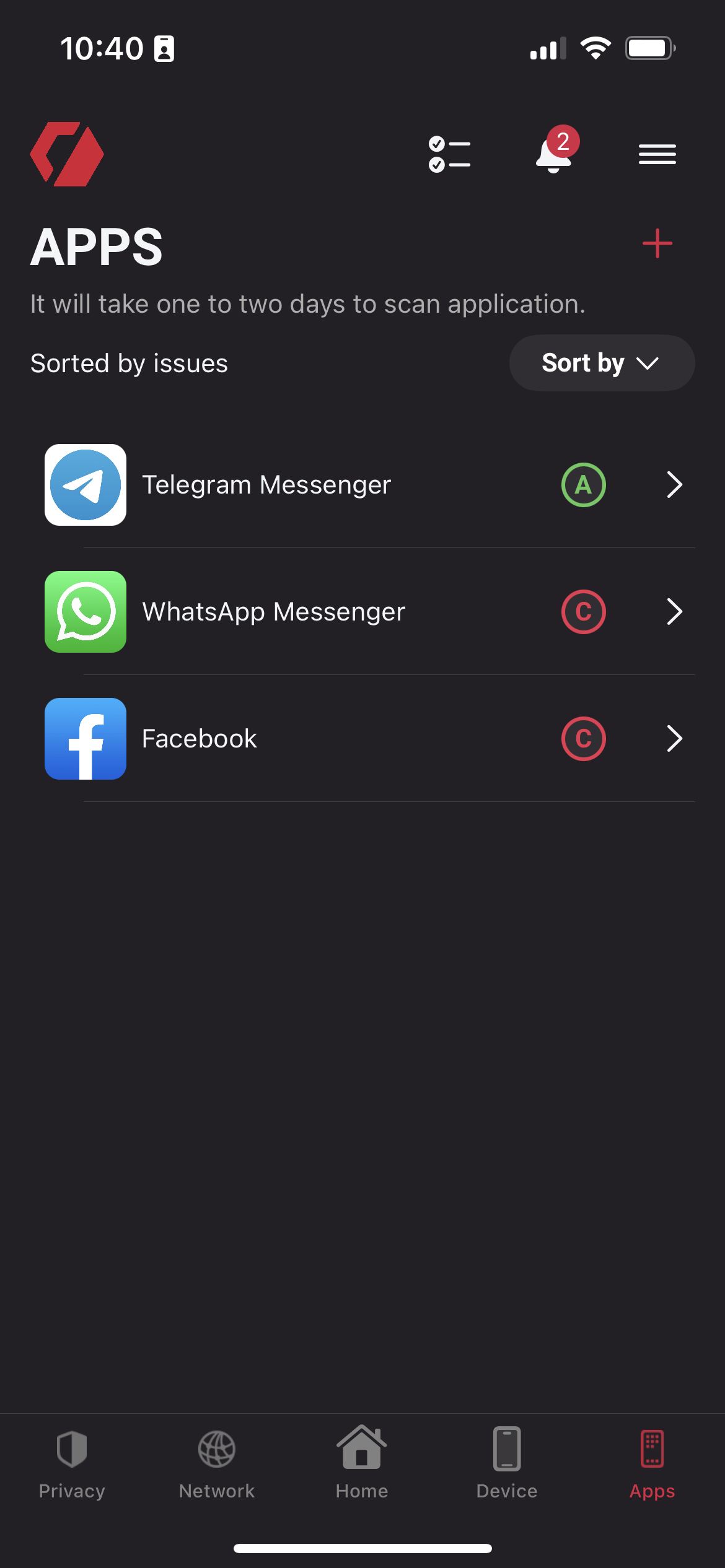
Apps: - On iOS, we don't have access to installed apps. You have to add them manually. - After clicking on an app, you will see our rating, a list of trackers, and the permissions it uses. Add new app: - In the top right corner, find a "plus" icon to add a new app. - After clicking the icon, you will see a form to search for a specific app.
Redamp.io console
Dashboard
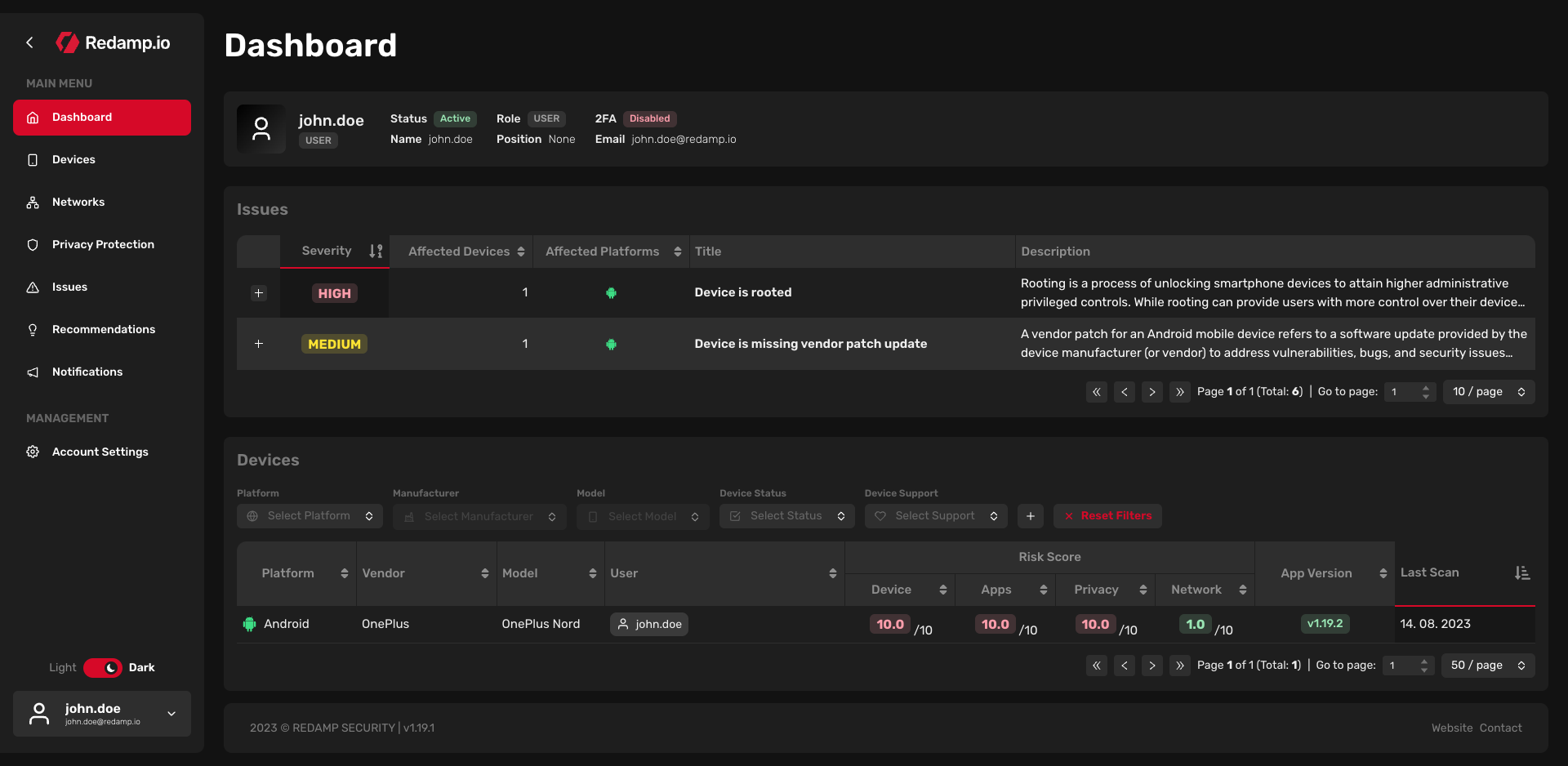
- Issues: Grouped issues from all your devices.
- Devices: List of all linked devices to your account. After clicking on a device, you will see detailed scan results.
Device detail (Overview tab)
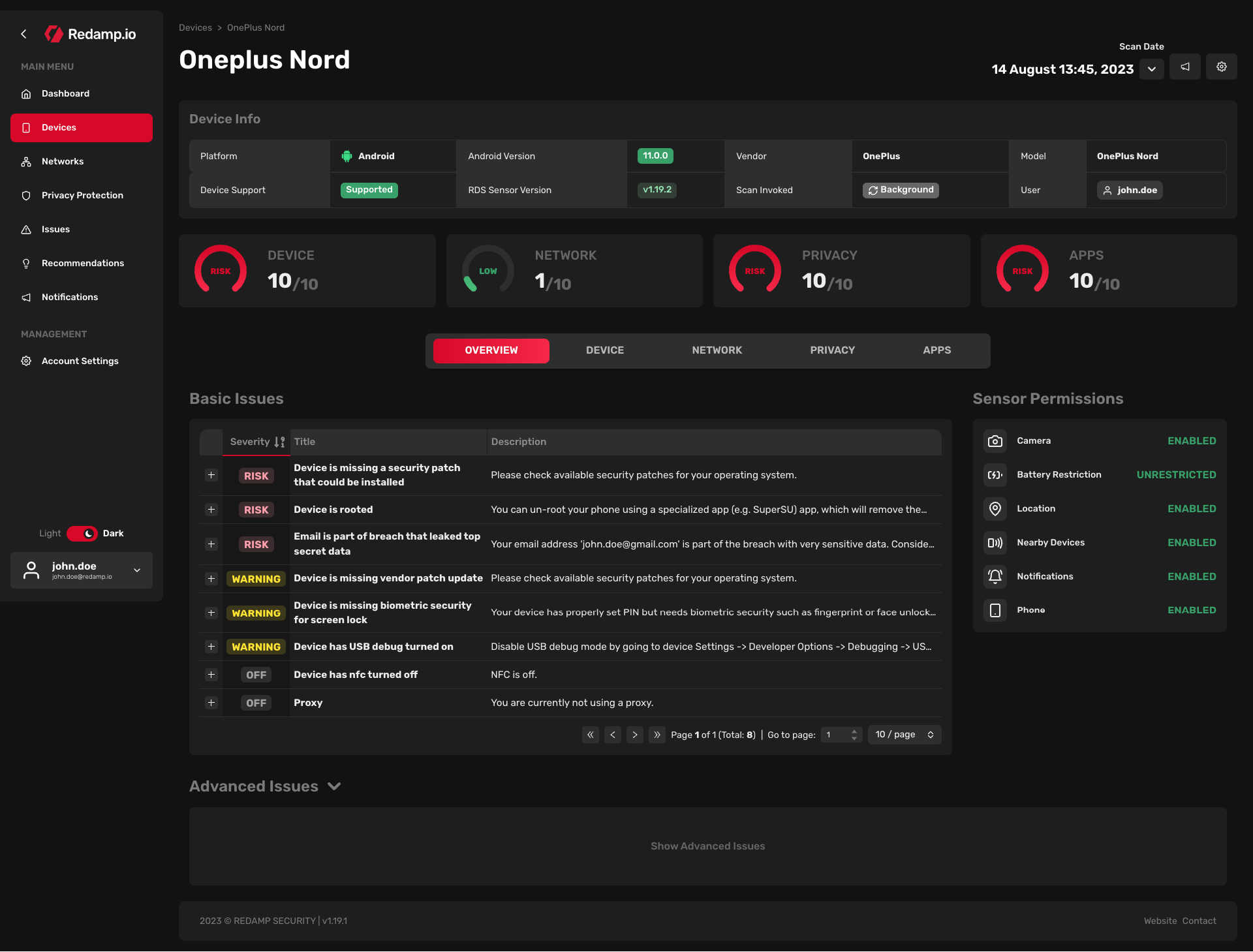
- Device info: Basic information about your device. Scans can be invoked by "User" or "Background" (automatic scans by the app).
- Basic issues: List of all issues for the current scan of the device. Clicking the "plus" icon for an issue will display its solution.
- Advanced issues: List of all CVEs for the currently installed OS version. CVEs are publicly known vulnerabilities. To patch these vulnerabilities, look for a system update.
- Sensor permissions: List of permissions our app needs to accurately analyze the device. If all statuses are green, all permissions have been granted. Otherwise, contact the device user to enable the missing permissions.
Device detail (Device tab)
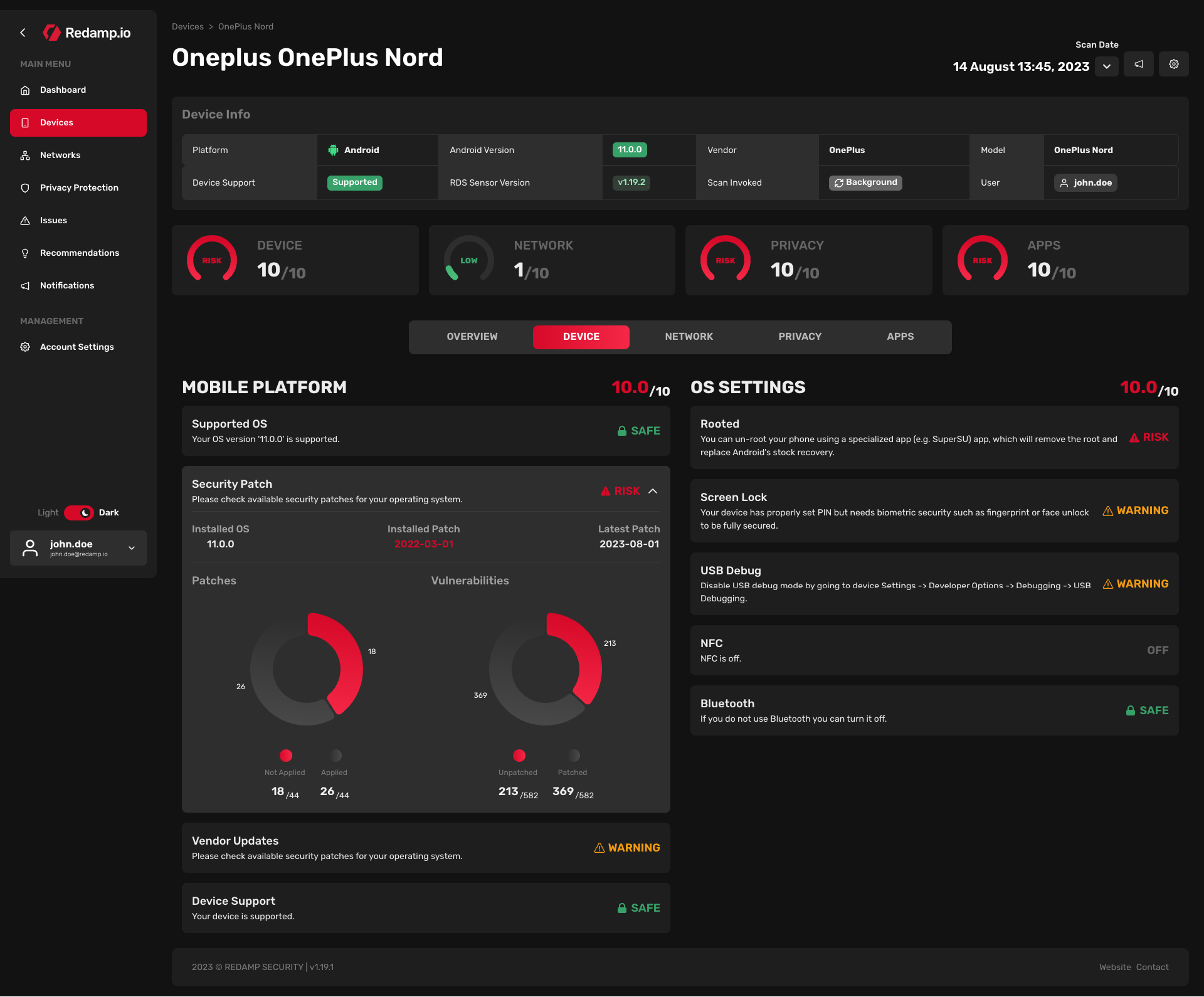
Mobile platform: - Supported OS: Does the OS developer provide updates for the installed version? - Security patch: What patch does the device have installed? Is a newer patch available? - Vendor updates (Android only): Does the device vendor release OS updates that are available immediately? - Device support: Does the device vendor release OS updates?
OS settings: - Rooted/Jailbroken: Does the user have uncontrolled access to the OS? - Screen lock: What type of screen lock does the user use? FaceID, Fingerprint, or PIN code? - USB debug: Is USB debugging turned on? If so, there could be a threat of unauthorized access via USB. - NFC: Is NFC turned on? - Bluetooth: Is Bluetooth turned on?
Device detail (Network tab)
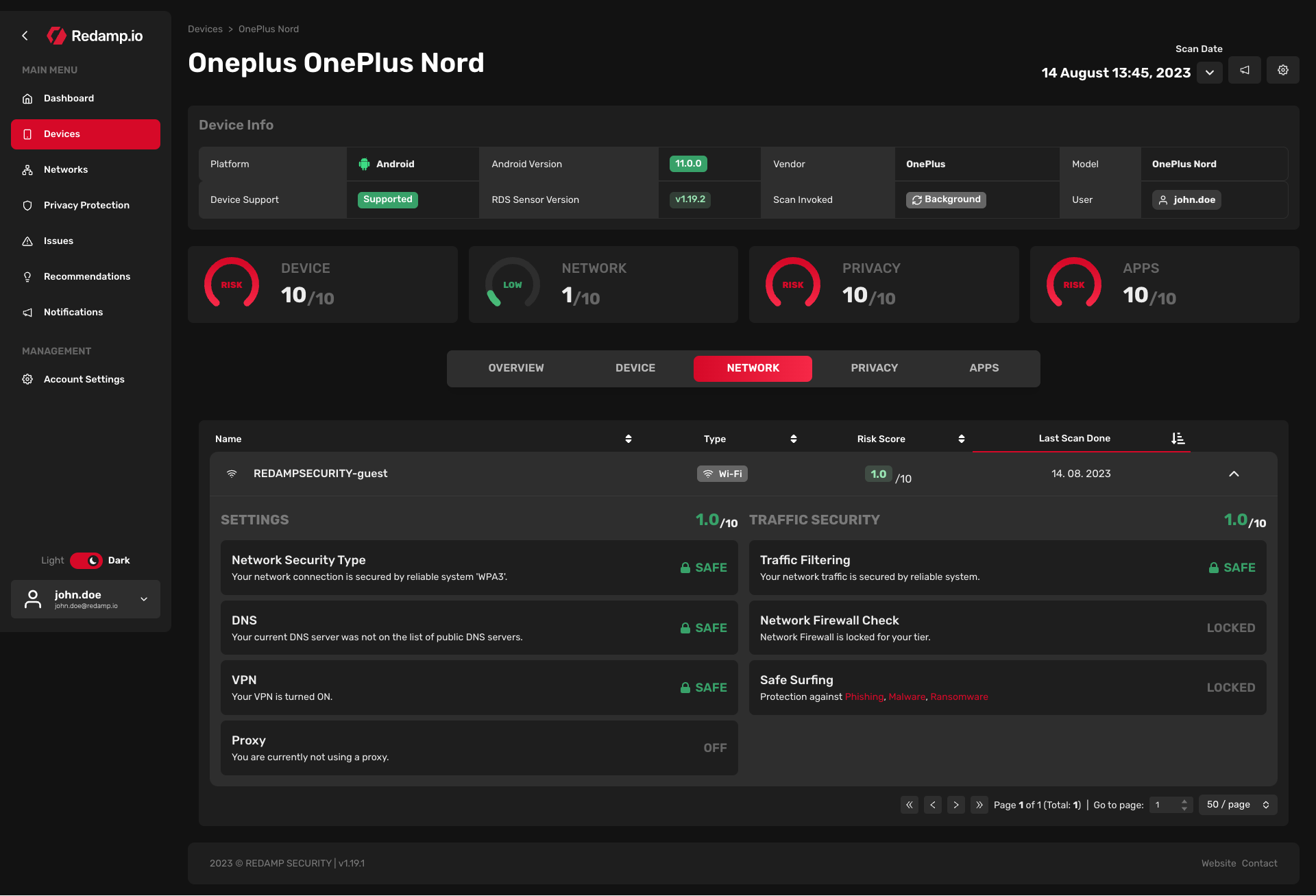
Settings: - Network security type: What type of encryption does the network use, e.g., WPA1/2/3? - DNS: Does the network use publicly known DNS or a private DNS? - VPN: Is the device connected to VPN? - Proxy: Is the device connected to a proxy?
Traffic security: - Traffic filtering: Does the network block access to malicious websites? - Network firewall Check: Does the network use a firewall? Locked in the current version. - Safe Surfing: Does the device use our "Safe Surfing" feature? Locked in the current version.
Device detail (Privacy tab)
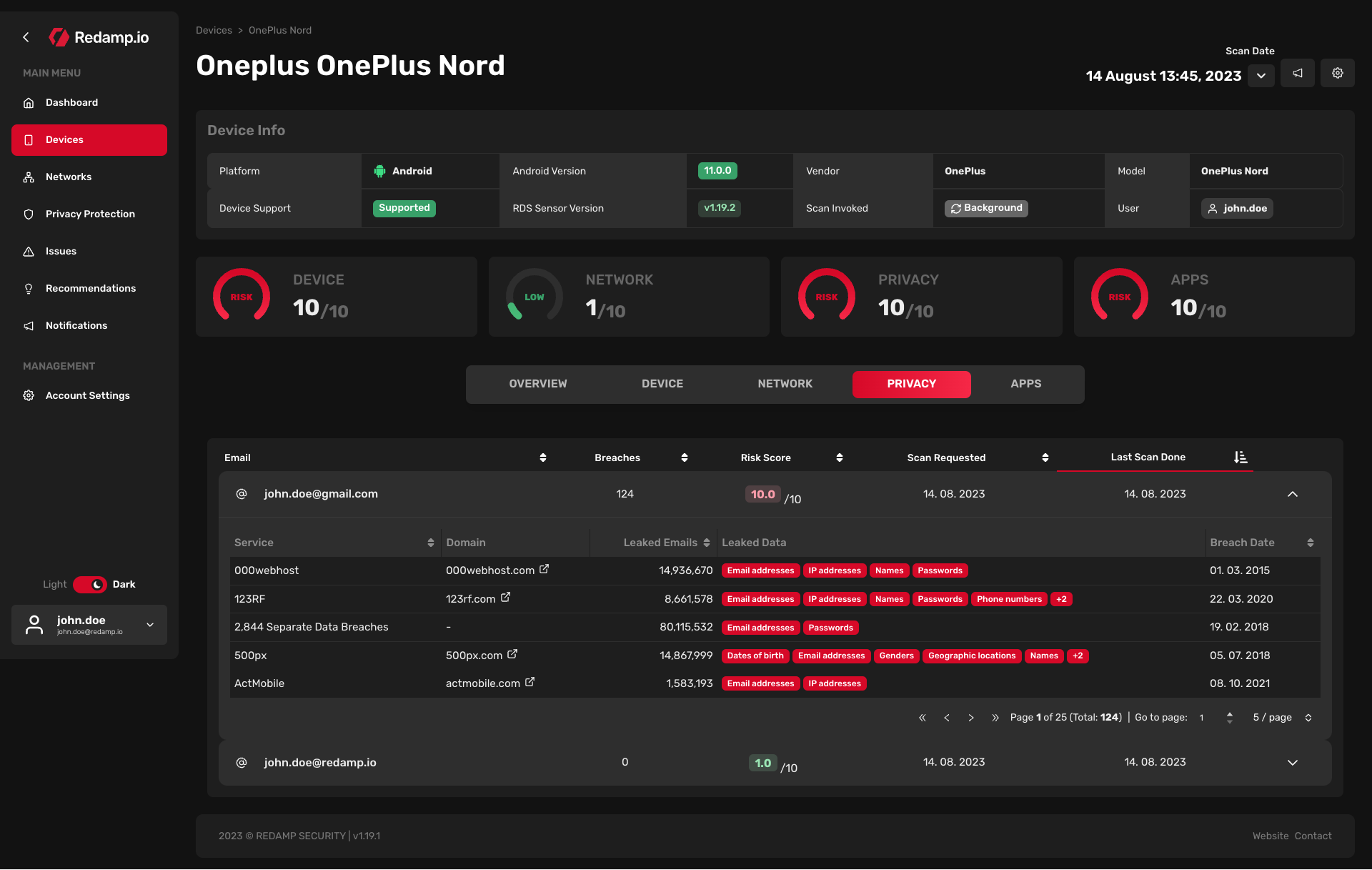
- Email breaches: List of email addresses that have been compromised in publicly known data breaches.
Device detail (Apps tab)
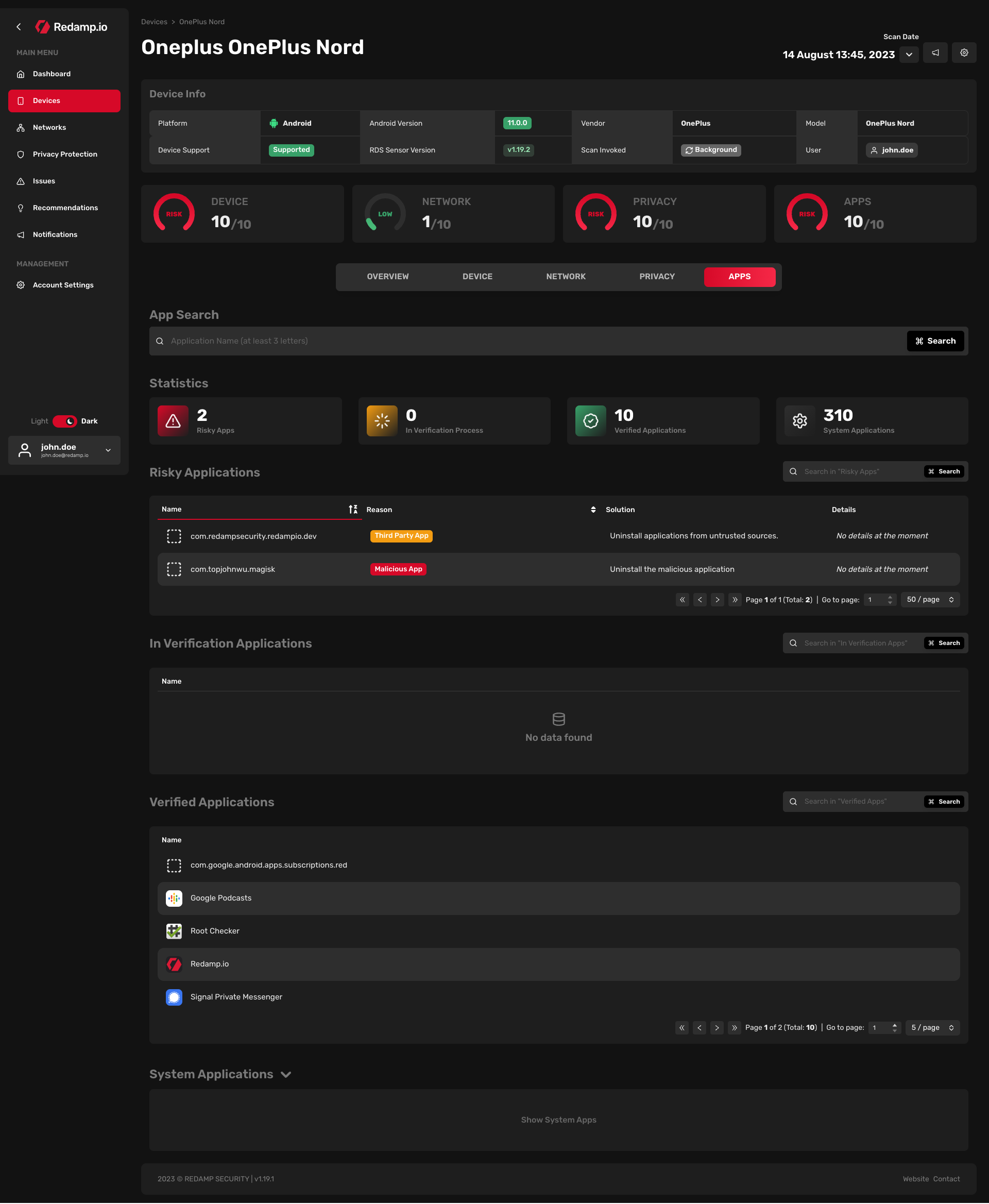
- Risky applications: List of apps with malicious code or those installed from third-party sources.
- In verification applications: List of apps currently undergoing verification.
- Verified applications: List of apps installed from the app store that have been analyzed without issues.
- System applications: List of system apps installed on the device, either by the OS or pre-installed by the vendor.