Account Settings
Learn how to manage your account settings, change your password, and enable/disable two-factor authentication (2FA) for enhanced security.
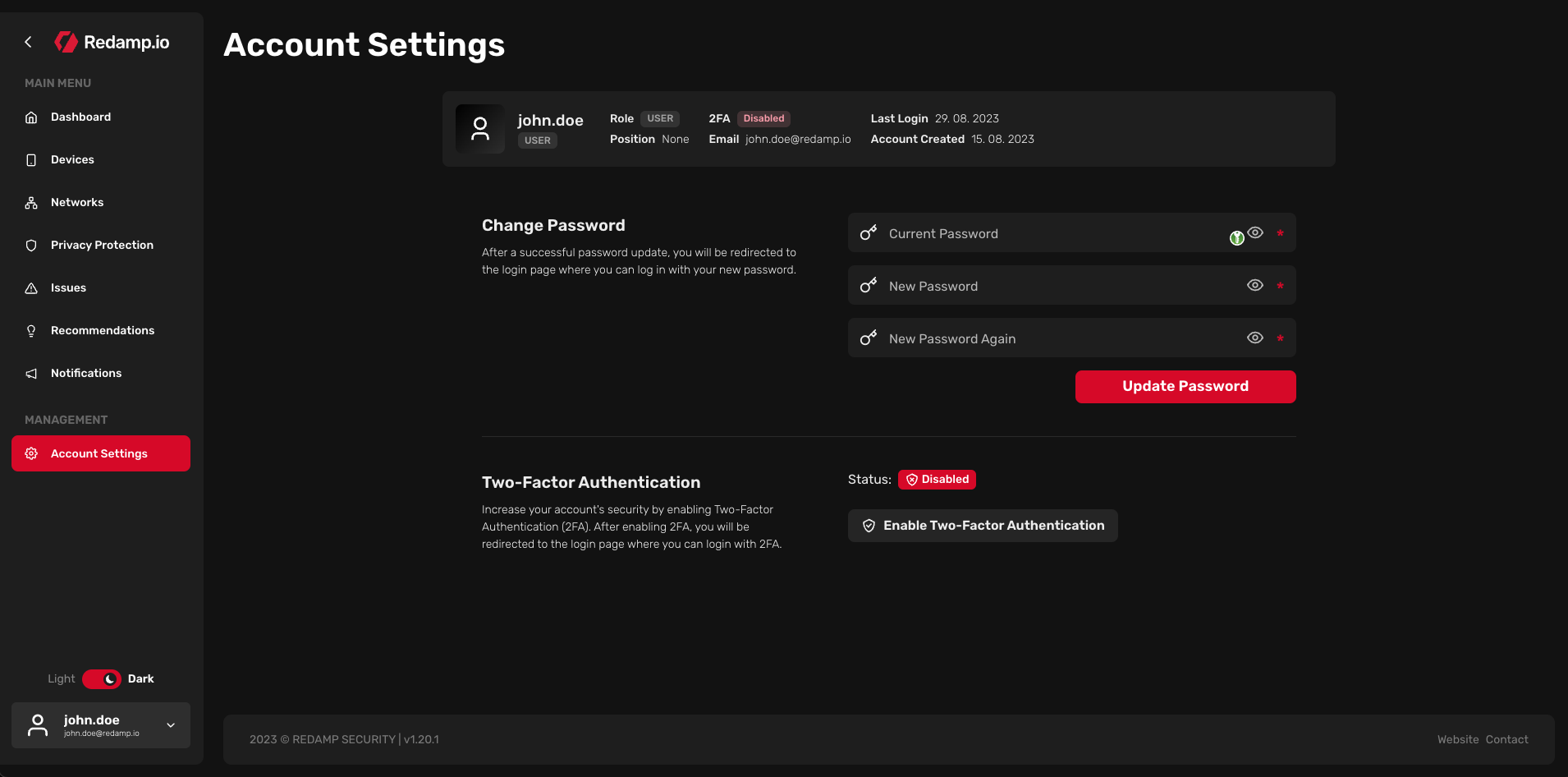
In the account settings, you can view your account details, change your password, and enable/disable 2FA.
Password change
Your password must fulfill the following requirements:
- At least 10 characters
- At least one uppercase letter
- At least one lowercase letter
- At least one number
- At least one special character
After changing your password, you will be logged out and must log in again with your new password. We encourage you to use a password manager and change your password regularly.
2FA (two-factor authentication)
What is 2FA?
Two-factor authentication (2FA), also known as two-step verification or multi-factor authentication (MFA), is a security process that requires users to provide two separate authentication factors to verify their identity before gaining access to an application. This process typically consists of something that the user knows (e.g., password) and something that the user physically has (e.g., smartphone).
In practice, the process works as follows:
- The user enters their username and password into the application.
- The application prompts the user to enter a randomly generated 6-digit code from either the 2FA app on their smartphone or SMS.
If you want to know more about 2FA, we recommend reading our education article about 2FA here .
Why should I use 2FA?
In the event of a data breach or if your password is stolen, 2FA can prevent unauthorized access. Without the second factor (which is typically the 6-digit code), the attacker is not able to log in to your account.
How to enable 2FA in Redamp.io?
To enable 2FA for your Redamp.io account, you need to have an authenticator app installed on your smartphone. We recommend the following apps:
- Android - Google Authenticator - Microsoft Authenticator - Authy - FreeOTP
- iOS - Google Authenticator - Microsoft Authenticator - Authy - FreeOTP
Steps to enable 2FA:
- After installing the app on your smartphone, go to your Redamp.io account in "Account Settings" and click on the "Enable Two-Factor Authentication" button.
- A QR code will appear on the screen.
- Open the authenticator app on your smartphone and scan the QR code.
- You will see a 6-digit code in the app.
- Click on the "I've scanned the QR code" button in the Redamp.io Web Console.
- You will be asked to enter the 6-digit code from the authenticator app.
- You're done! Two-factor authentication is now enabled for your Redamp.io account.