Installing Redamp.io via GPO
Learn how to install Redamp.io using GPO (Group Policy Object) on all your Windows devices.
Prerequisites
- Windows Server 2019 or later
- Windows devices already joined to the domain
1. Generating credentials for GPO
-
Log in to Redamp.io as an administrator. (If you are a partner, click on a specific client to open their dashboard and continue to the next step)
-
Navigate to
Devicesand click theImport via GPObutton in the top right corner.
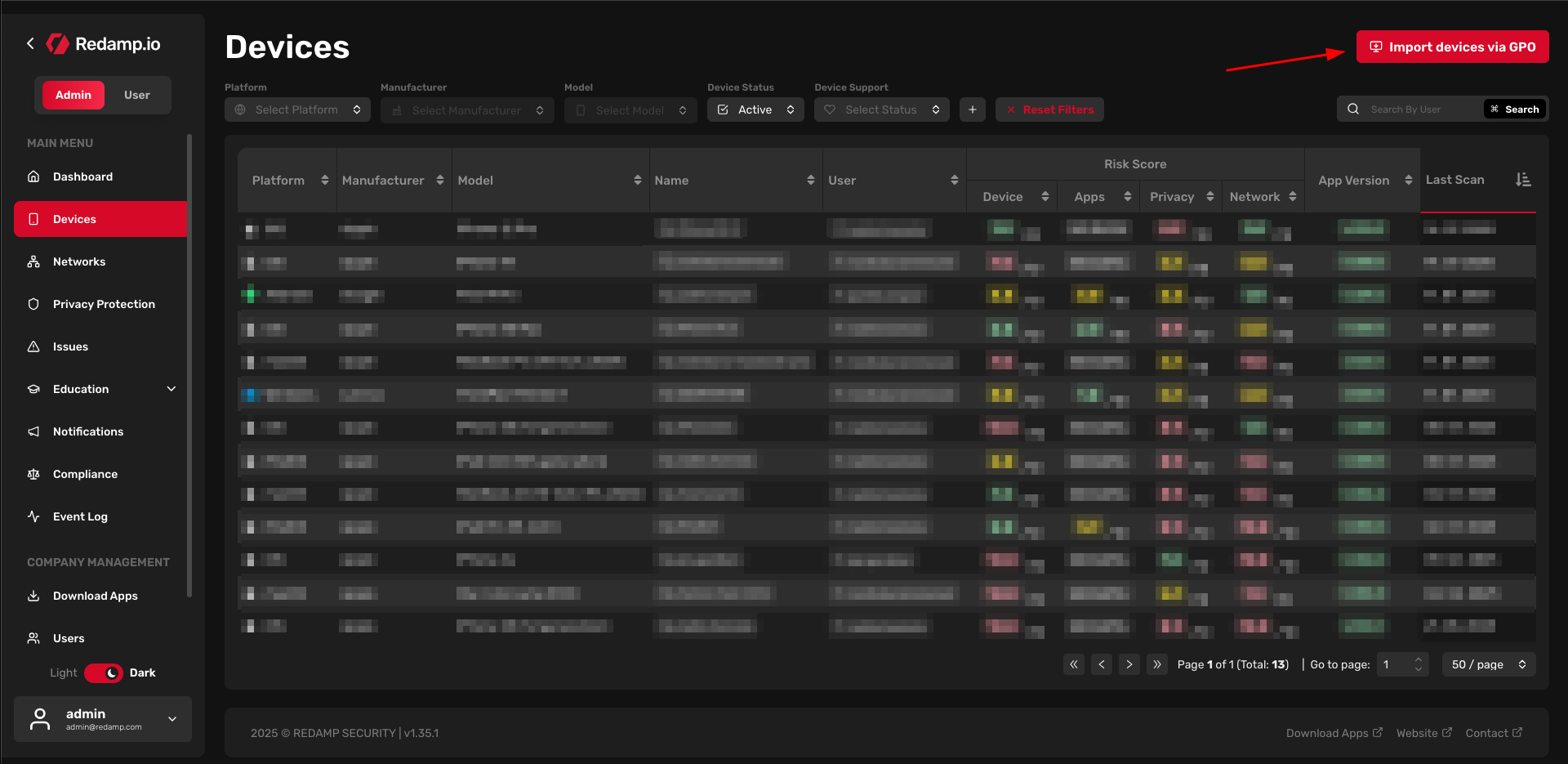
- Click the
Create new secretbutton in the top right corner.
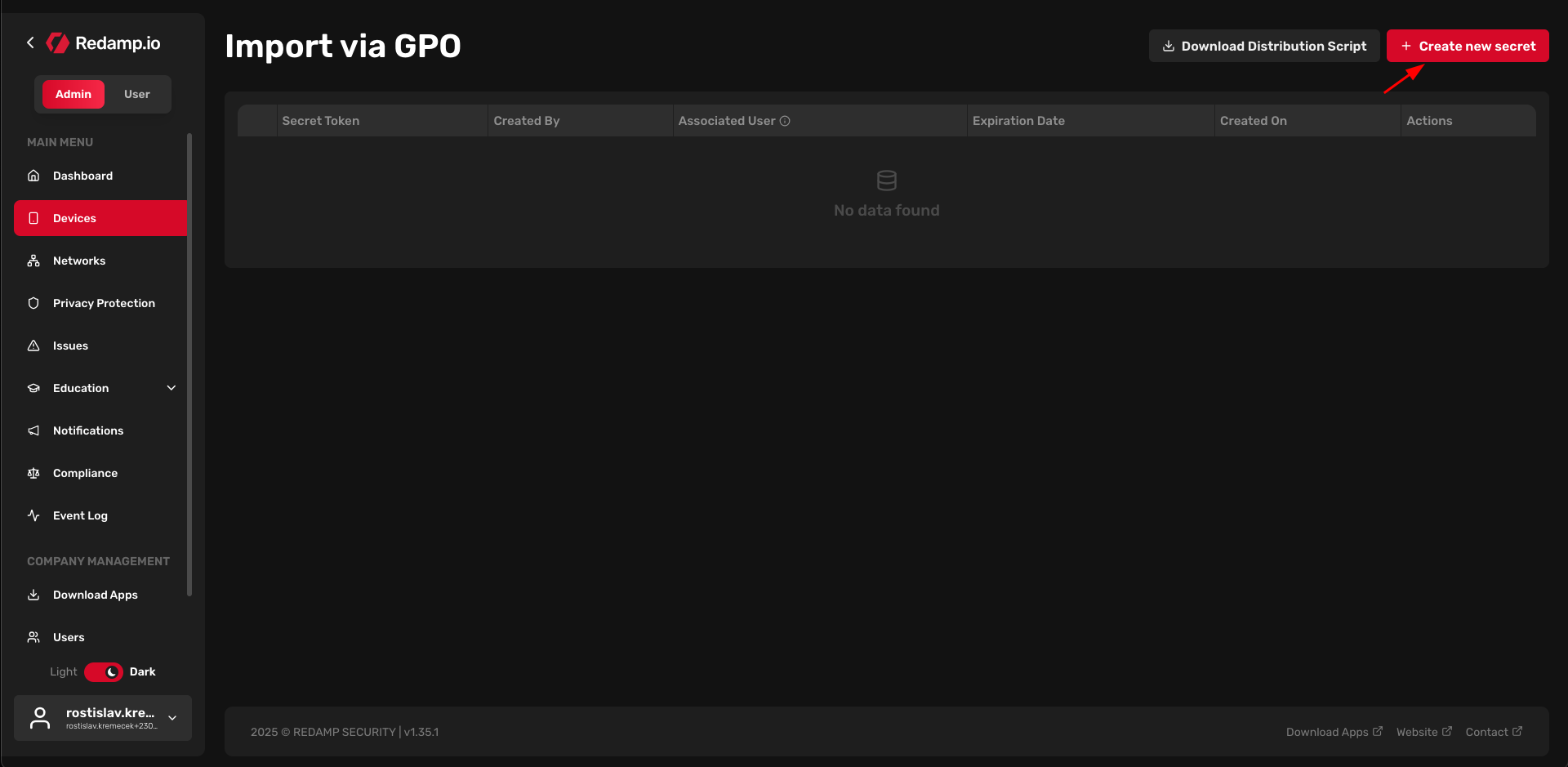
- Configure the following two key values:
Expiration date: Set the expiration date for the login token. After this date, the token becomes invalid.Associated user: Set the user under which devices will appear in the Redamp.io platform.
Then click the Create button to generate the secret.
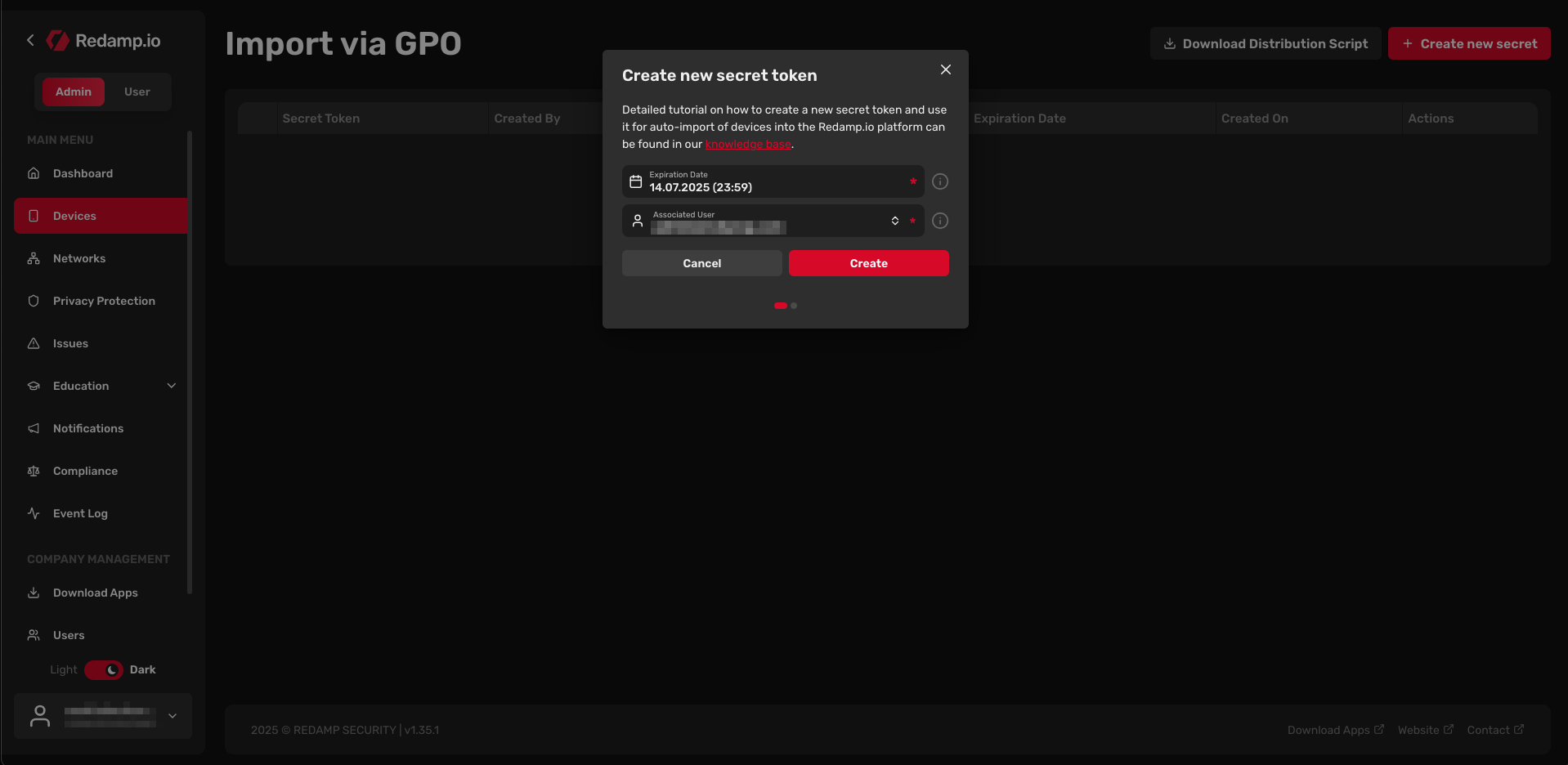
- Download the
RedampDistribution.ps1script by clicking theDownload scriptbutton and copy the generated token.
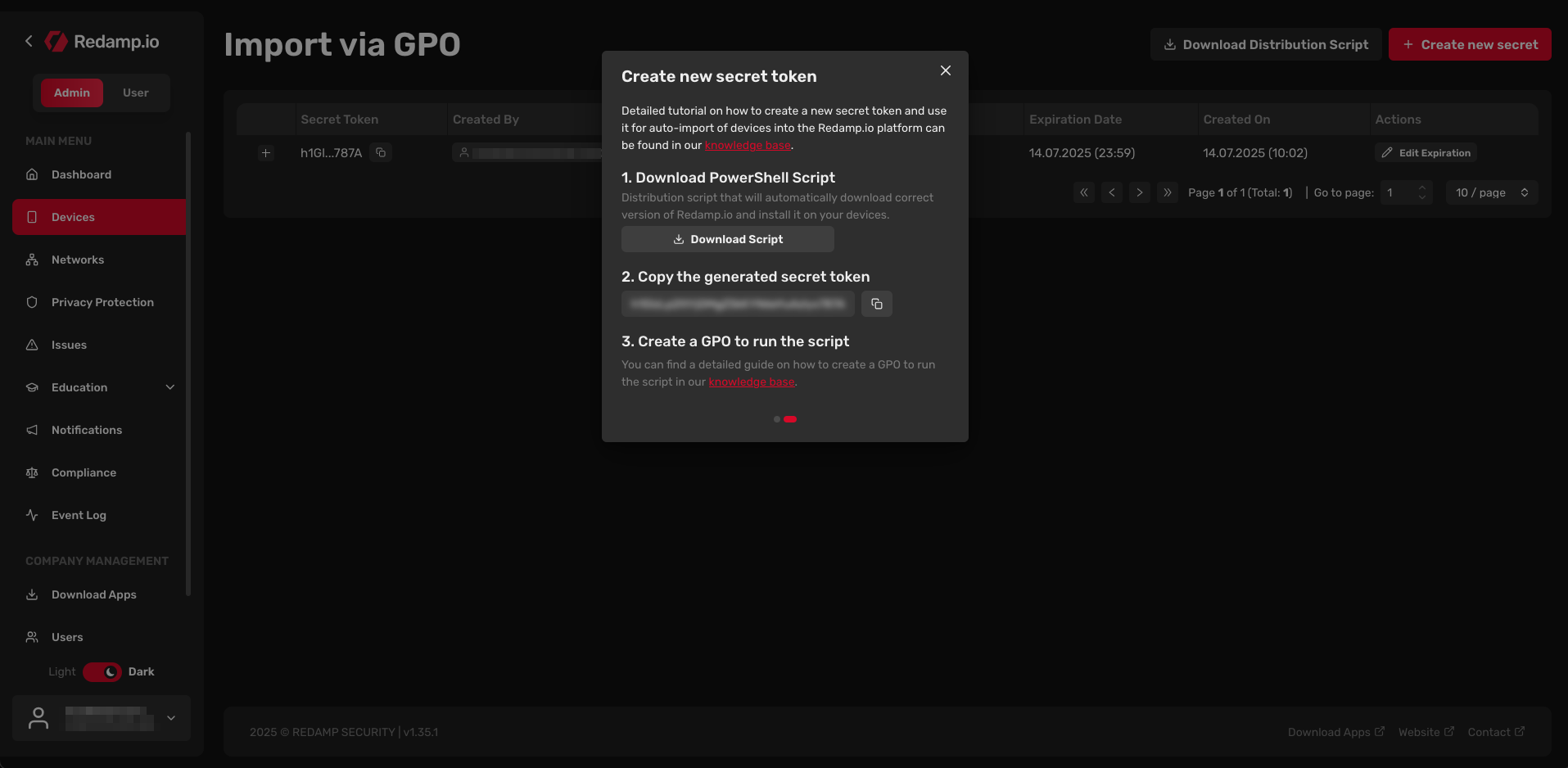
- Continue to the next step.
2. Installing Redamp.io via GPO
- Open the
Group Policy Managementwindow using the search box or viaServer Manager->Tools->Group Policy Management.
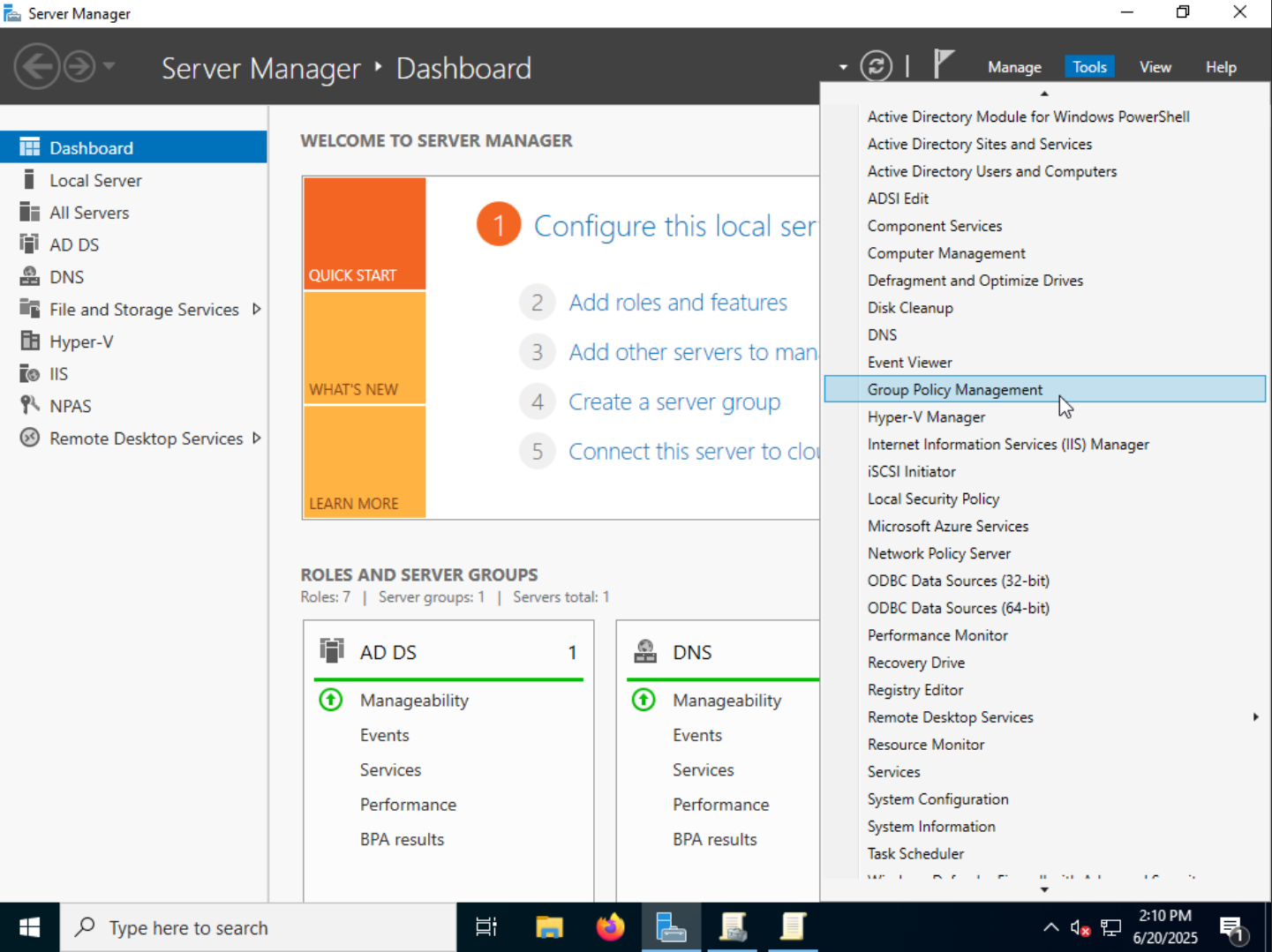
- Create a new GPO by right-clicking on the
Group Policy Objectsfolder under your domain and selectingNew.
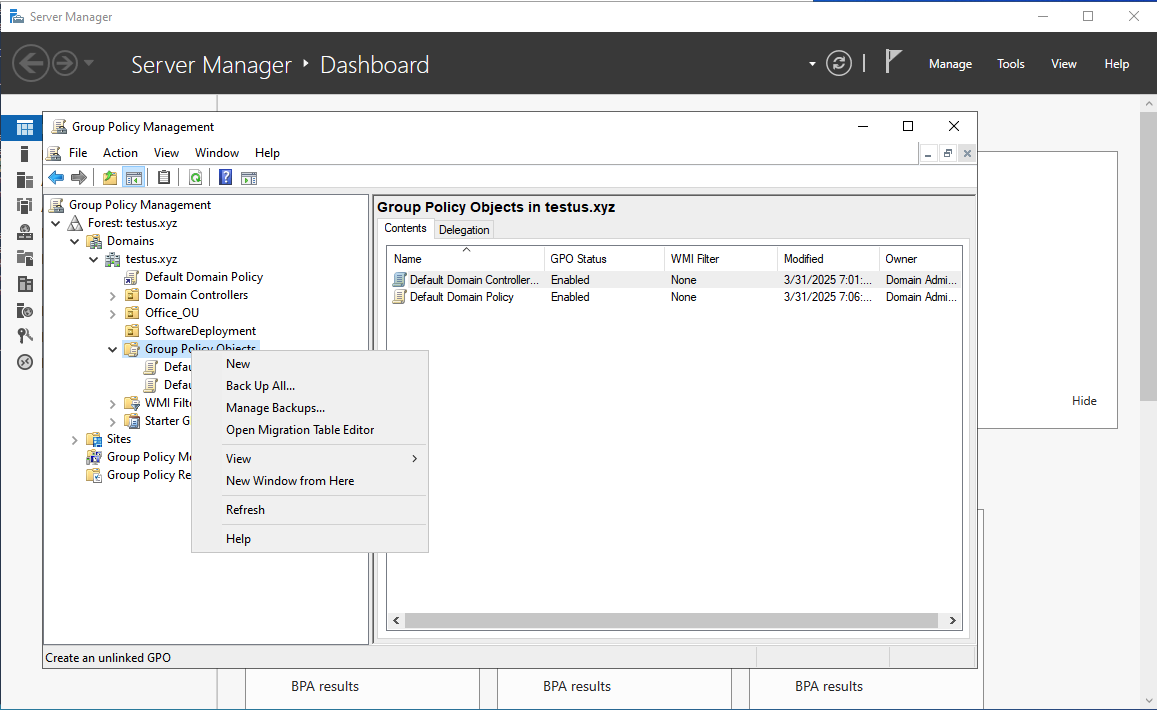
- Enter the GPO name (e.g.,
Redamp Distribution Script) and click theOkbutton.
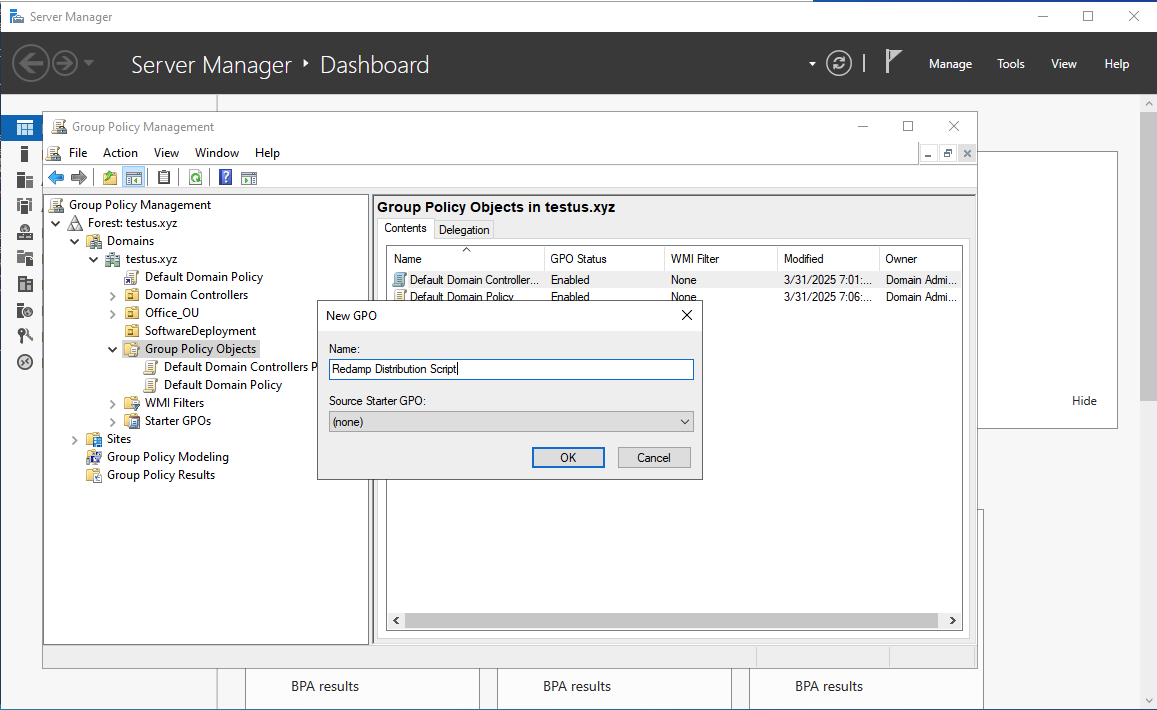
- Right-click the created GPO and select
Edit....
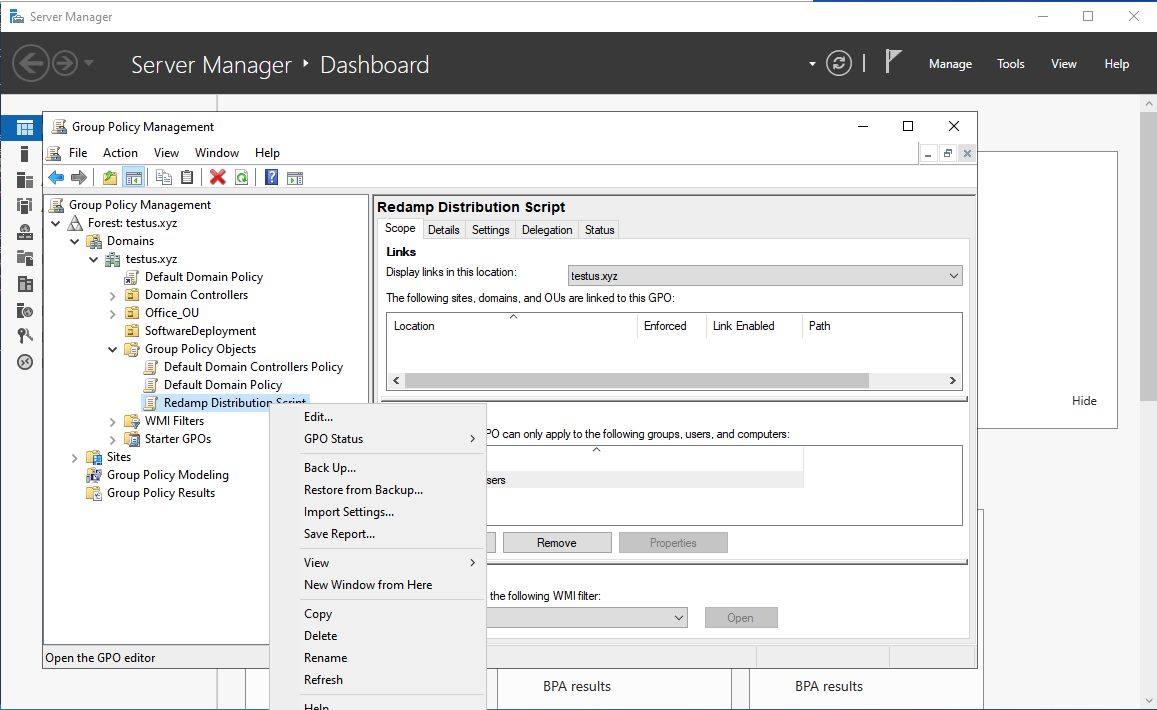
- Navigate to
Computer Configuration->Policies->Windows Settings->Scripts.
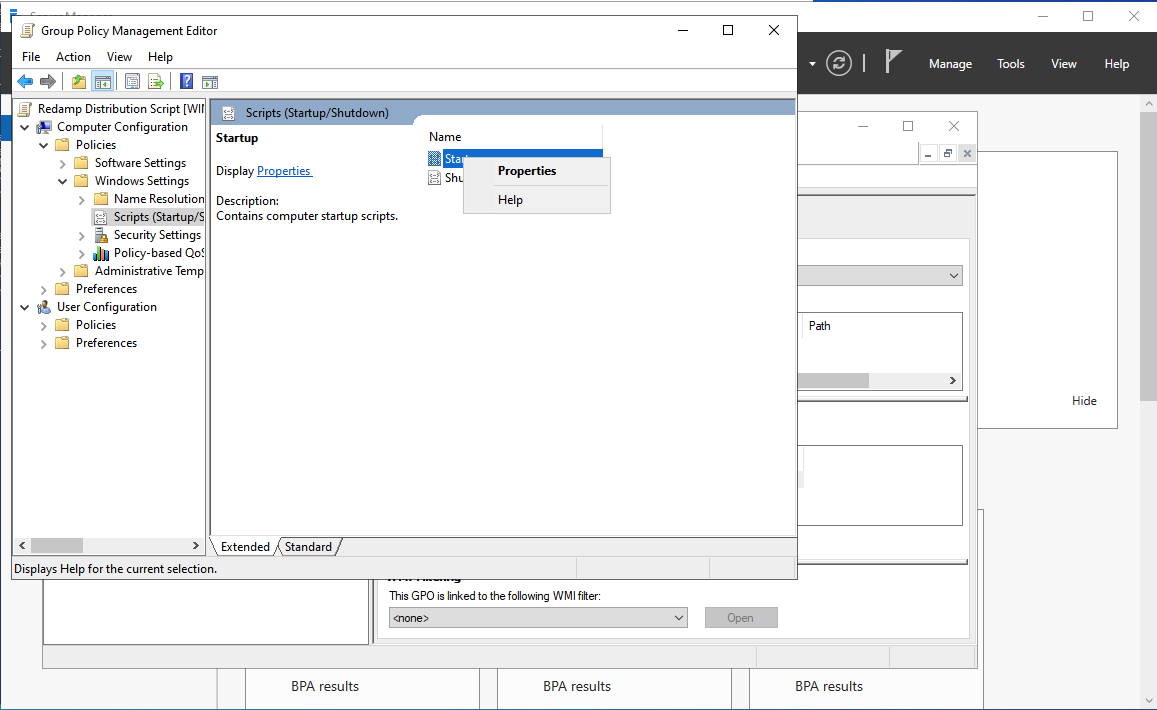
-
Then right-click
Startup->Properties. -
Go to the
PowerShell Scriptstab and click theShow Files...button.
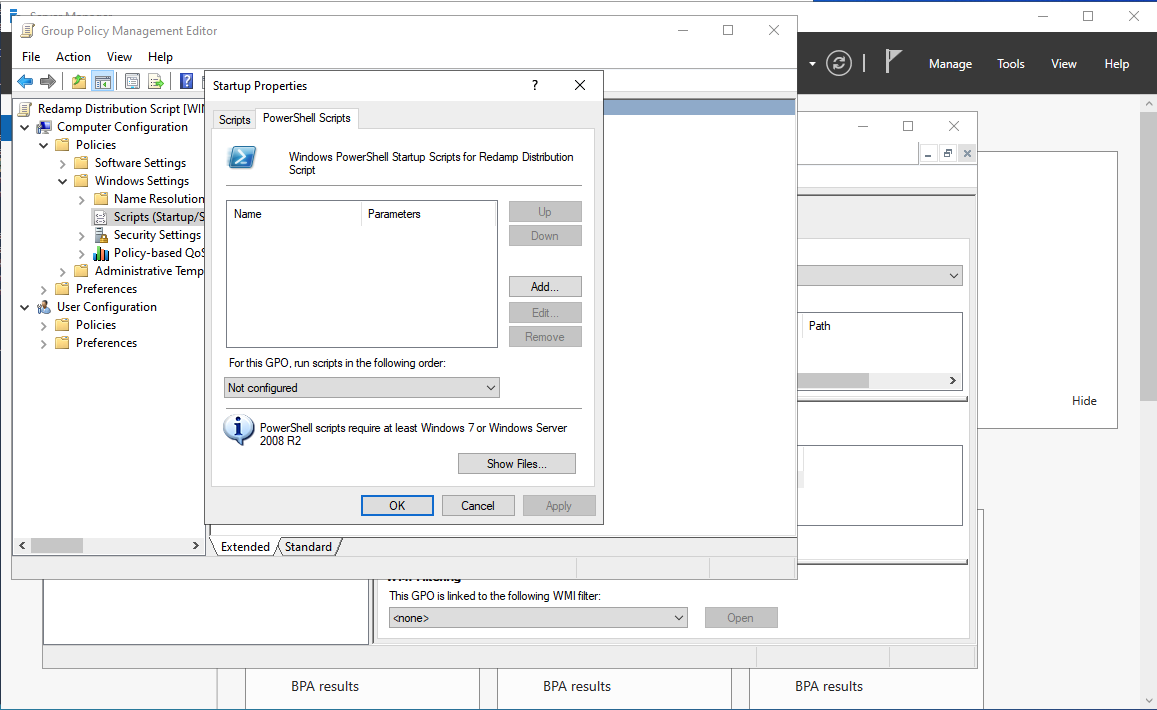
- A shared directory will open; place the RedampDistribution.ps1 script you downloaded from the website.
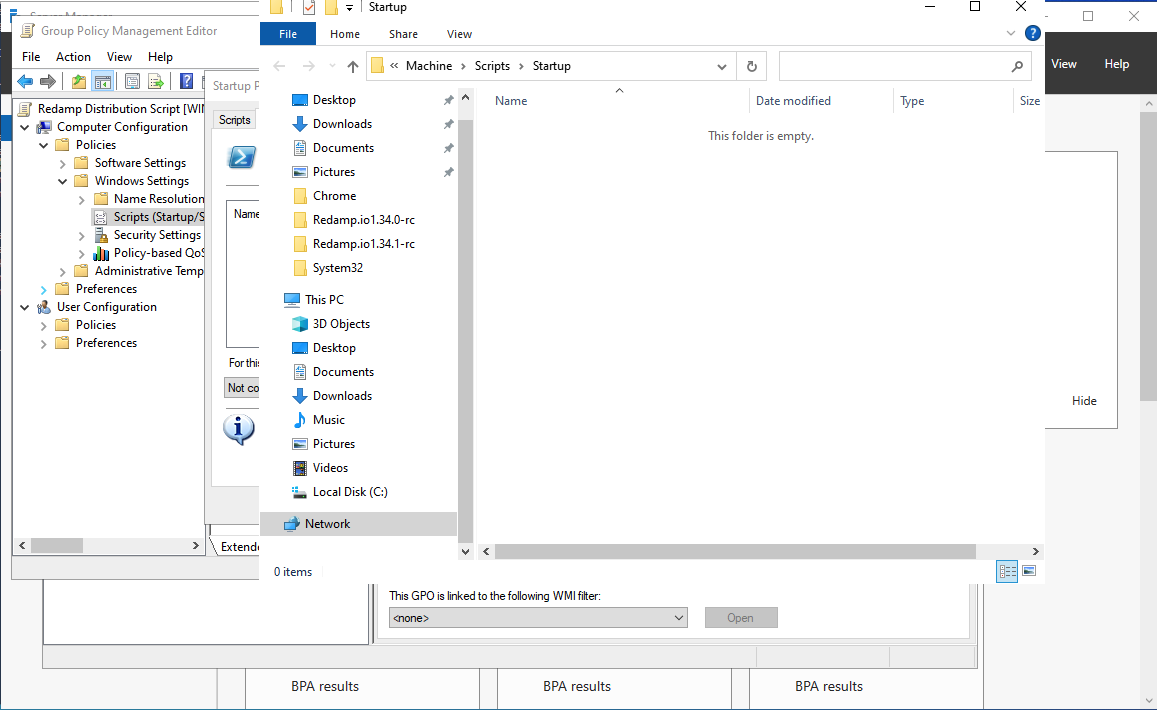
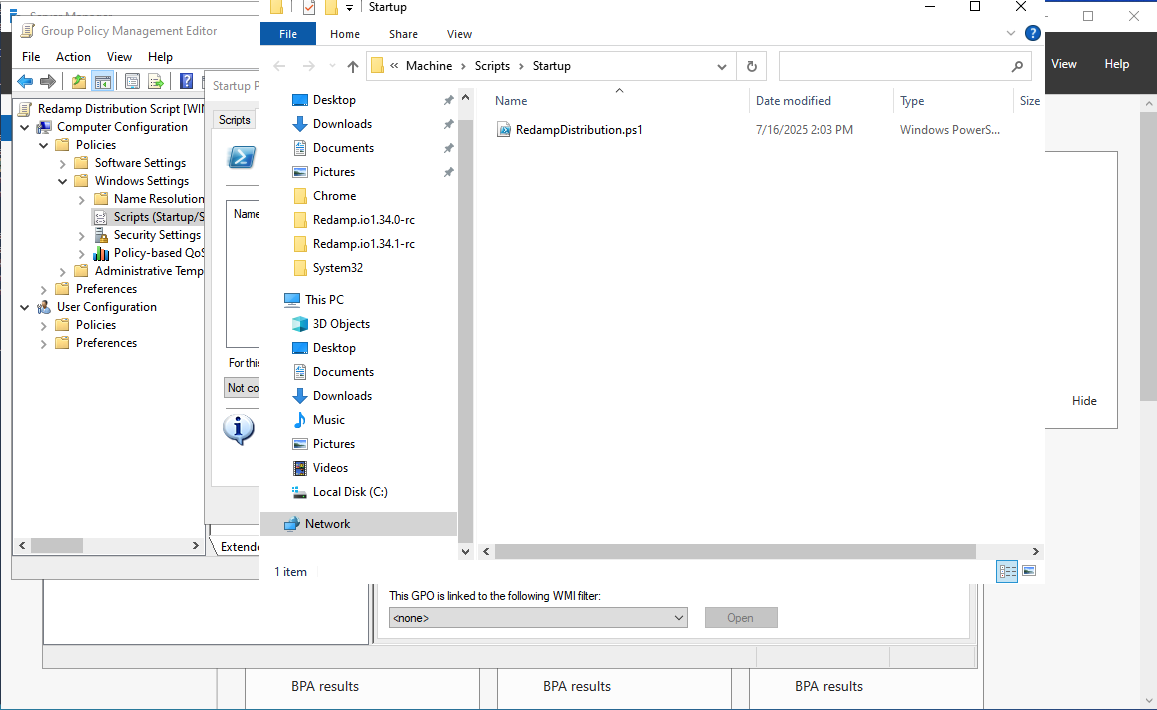
- You can now close the shared directory. Click the
Add...button, then clickBrowse...and select the RedampDistribution.ps1 script you placed in the previous step.
- Add the following parameter:
| Parameter | Description | Required | Example |
|---|---|---|---|
| -Secret | The secret generated in step 1 | Yes | Random string |
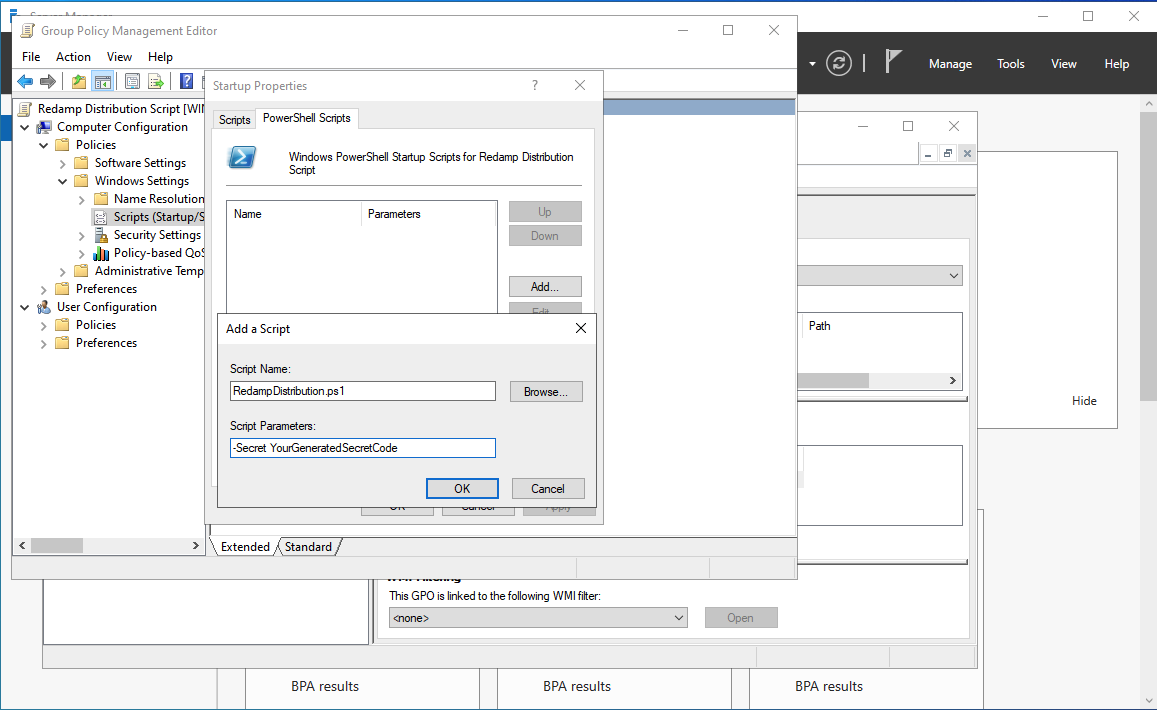
-
Click the
Okbutton to save changes. -
Right-click your organizational unit where you want to distribute Redamp.io and select
Link an existing GPO....
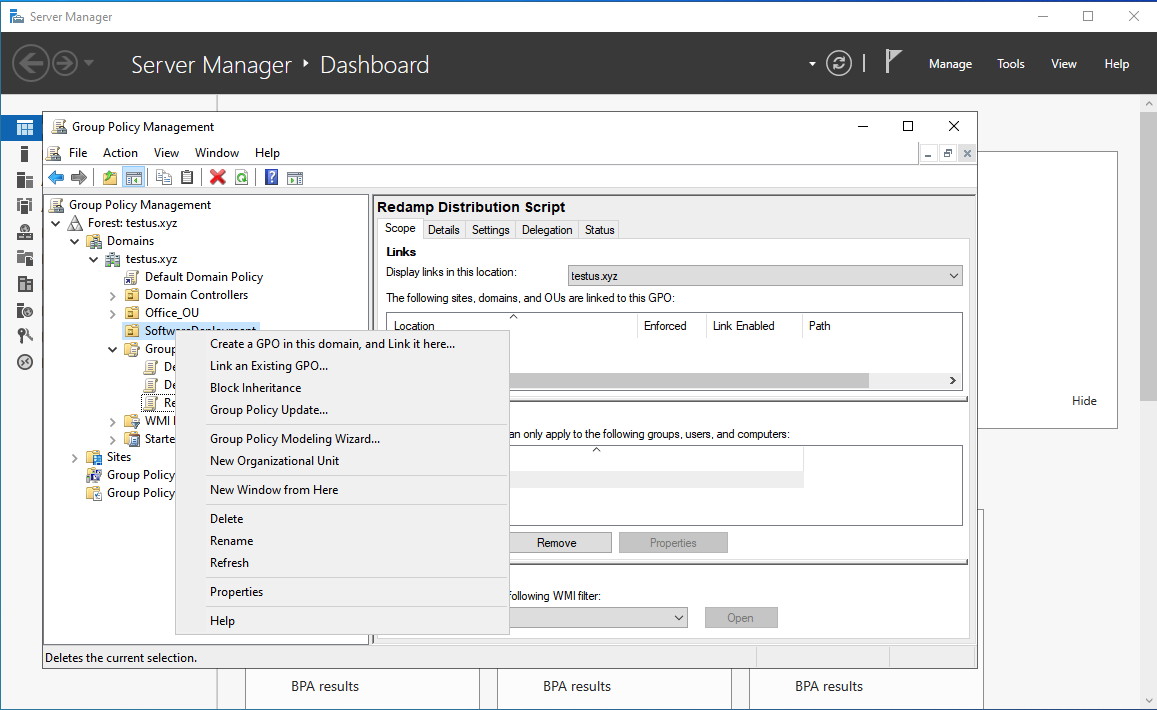
- Select the GPO you created in the previous steps and click the
Okbutton.
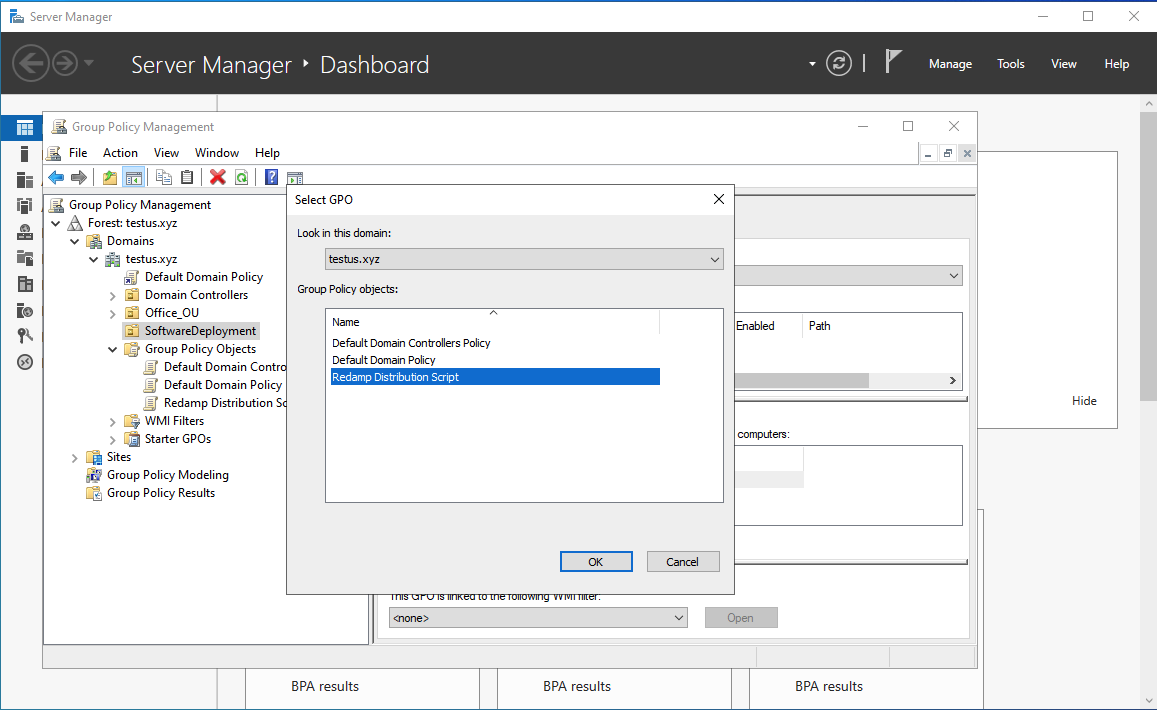
- To enforce the policy, change the
Enforcedcolumn toYes.
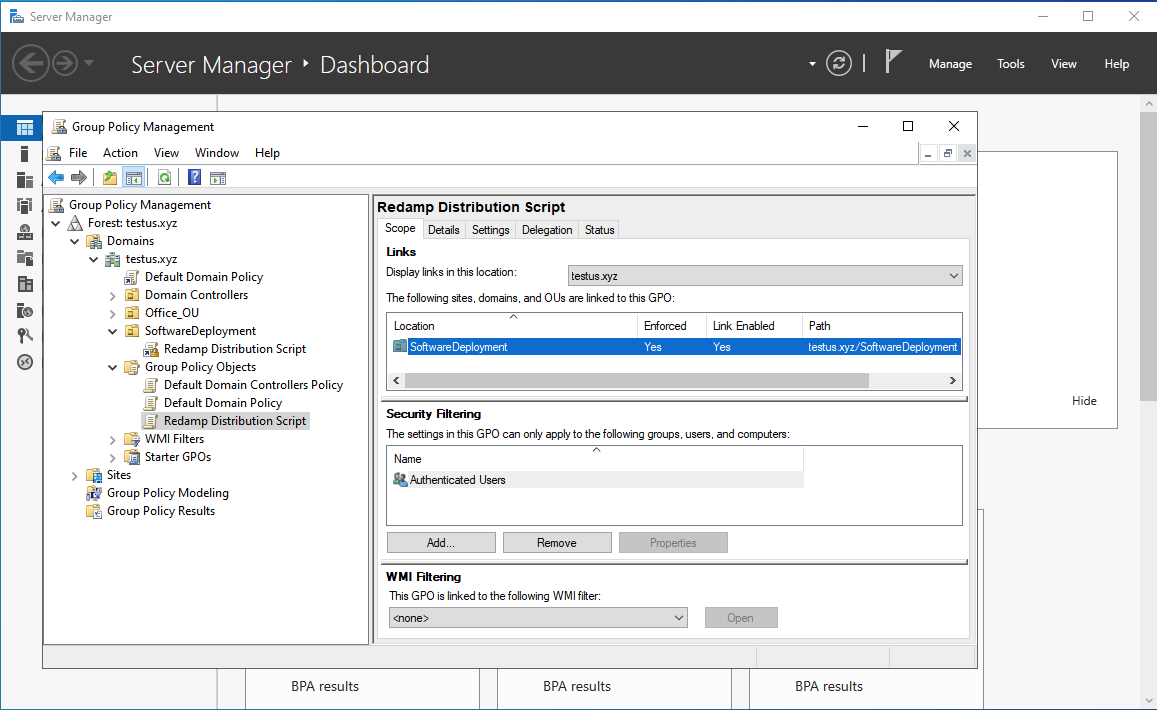
- The PowerShell script will install the Redamp.io application after the Windows device restarts.